If you’re just getting started with Home Assistant, one of the easiest and most fun projects to try is smart lighting. This guide walks through how to set up the M5Atom Lite—a compact ESP32-based module—as a smart RGB light controller, fully integrated with Home Assistant using ESPHome.
What You’ll Need
Before we begin, make sure you have Home Assistant installed. You can follow the official documentation for your preferred platform.
Once Home Assistant is up and running:



2. Adding the Device
1. Open the ESPHome sidebar and click NEW DEVICE in the lower right corner.

2. Click CONTINUE when the setup screen appears.

3. Name your device (e.g., Atom-Lite), then proceed.

4. On the device type screen:
o Uncheck Use recommended settings
o Select ESP32 → choose M5Stack-ATOM

5. Click NEXT and copy the encryption key that appears.


6. Choose Manual download to begin compiling the firmware.

Back on the ESPHome dashboard, you’ll now see your new Atom-Lite device listed.
1. Click EDIT to open the YAML configuration editor

2. Replace the content with the following configuration (update your Wi-Fi credentials!):
esphome:
name: atom-lite
friendly_name: Atom-Lite
esp32:
board: m5stack-atom
framework:
type: arduino
logger:
api:
encryption:
key: "*********"
ota:
- platform: esphome
password: "*****************"
wifi:
ssid: "*********"
password: "***********"
ap:
ssid: "Atom-Lite Fallback Hotspot"
password: "jFsIc2XGuKRe"
captive_portal:
binary_sensor:
- platform: gpio
pin:
number: GPIO39
mode: INPUT
inverted: true
name: "Atom Button"
id: atom_button
filters:
- delayed_on: 50ms
- delayed_off: 50ms
on_multi_click:
- timing:
- ON for at most 0.8s
- OFF for at most 0.5s
- ON for at most 0.8s
- OFF for at least 0.2s
then:
- logger.log: "Double Clicked"
- light.turn_on:
id: atom_light
red: 100%
blue: 50%
green: 20%
brightness: 50%
- timing:
- ON for at least 0.8s
then:
- logger.log: "Single Long Clicked"
- light.turn_on:
id: atom_light
green: 100%
blue: 50%
red: 30%
brightness: 100%
light:
- platform: neopixelbus
type: GRB
pin: GPIO27
num_leds: 1
variant: sk6812
name: "Atom RGB Light"
id: atom_light
restore_mode: RESTORE_DEFAULT_OFF
effects:
- random:
name: "Random"
transition_length: 1s
update_interval: 1s

3. Click SAVE, then INSTALL → Manual download to compile

Note: The first compilation may take several minutes, depending on your setup and network.
After compiling the firmware:
1. Click DOWNLOAD, and choose Factory format

2. Connect the M5Atom Lite to your computer using a USB-C data cable
3. Back in ESPHome, select INSTALL → Plug into this computer

4. Click Open ESPHome Web

5. Press CONNECT, then select the detected serial port

6. Click INSTALL and wait for the firmware installation to complete.

Once flashing is complete, the device will restart and attempt to connect to your Wi-Fi.
Once Atom Lite is online:
1. Open Settings → Integrations in Home Assistant

2. Under Discovered, click ADD and follow the prompts to integrate it
6. Create an Automation
You can now set up a basic automation using the button to control the light:
1. In the Home Assistant page, go to Settings → Device& Service

2. Locate ESPHome → hit Atom-Lite → click Automations

3. Select Create new automation → ADD TRIGGER → Entity → State → Atom Button

4. In the When section, change the status from Off to On

5. In the Then do section, select ADD ACTION → Light → Toggle → + Choose entity → Atom-Lite RGB Light → Save
This simple setup turns the button into a light switch for the RGB LED.
To control the RGB light from the Home Assistant interface:
1. Go to Overview → Edit

2. In the By card page, input Light on the search cards Select the Light card type

3. Choose the Atom RGB Light entity

4. Save the changes
The light can now be toggled and color-adjusted directly from the dashboard.
8. Demo & Behavior
Here’s how your new Atom-Lite smart RGB light behaves:



Conclusion
Home Assistant makes smart home control simple, with M5Stack Atom-Lite and ESPHome, setting up RGB lighting is just the start. With the same process, you can go further by adding mode device like a human presence sensor to detect movement, turn on lights automatically, or turn on the AC and set it to the optimal temperature when someone enters the room.
In this article, we’ll integrate the M5Stack Dial into Home Assistant (HA) — a multifunctional system with many interesting features to control our setup.
Index
M5Stack Dial
M5Stack is already a well-known brand to us, with creations like the M5Stack CoreS3SE and the classic Atom Echo. Today, we are going to integrate the M5Stack Dial into Home Assistant — a device that includes the following components:

All these features packed into a single, ready-to-use device which make the M5Dial a truly compelling gadget. And since it's powered by an ESP32-S3, we can easily integrate it into Home Assistant using ESPHome.
Mr. Avocado
As usual, we wanted to make the most of these features by building a fun and practical project. This time, it's something special — a device co-designed with our Patreon community.
We named it Mr. Avocado, a playful nod to the iconic “Mr. Potato.” The goal was to create a multifunctional device with the following capabilities:
Prerequisites
To integrate the M5Dial into Home Assistant, you’ll need:
🥑 If you’re just getting started with ESPHome, I highly recommend checking out the academy workshop — it’s a great way to get the most out of it!
Follow these steps to integrate the M5Stack Dial into Home Assistant:
1. In Home Assistant, open the ESPHome add-on, click “New Device”, then “Continue.”
2. Give your device a name (for example, “M5Stack Dial”) and click “Next.”
3. For the device type, select “ESP32-S3.” You’ll see that a new tile has been created for your device.
4. Click “Skip”, then “Edit” on your device’s tile. Copy the default code that appears and save it—you’ll need parts of it later.
5. Now, copy the code below and use it to replace the default code in ESPHome.
substitutions:
# Device customization
# Personalización del dispositivo
name: m5stack-dial
friendly_name: M5Stack Dial
background_color: 'fab02b'
background_image: https://aguacatec.es/wp-content/uploads/2025/02/mravocado_background_white.jpg
background_image_saver: https://aguacatec.es/wp-content/uploads/2025/02/mravocado_bg_off.jpg
background_image_device: https://aguacatec.es/wp-content/uploads/2025/02/mravocado_bg_device.jpeg
# Icons
# Iconos
icon_1: mdi:led-strip-variant
icon_2: mdi:thermostat
icon_3: mdi:robot-vacuum
icon_4: mdi:printer
icon_5: mdi:printer-3d-nozzle
icon_6: mdi:fan
icon_7: mdi:air-humidifier
icon_8: mdi:ceiling-light
# Sounds
# Sonidos
menu_sound: 'beep:d=64,o=5,b=255:c7'
alarm_sound: 'xmen:d=4,o=6,b=200:16f#5,16g5,16b5,16d,c#,8b5,8f#5,p,16f#5,16g5,16b5,16d,c#,8b5,8g5,p,16f#5,16g5,16b5,16d,c#,8b5,8d,2p,8c#,8b5,2p'
# Example of Lights
# Ejemplo de Luces
desk_led: light.tira_led_escritorio
lamp: light.lampara
# Example of Thermostat
# Ejemplo de Termostatos
climate: climate.salon
aircon: climate.aircon
# Example of Vacuum
# Ejemplo de Aspirador
vacuum: vacuum.robot_aspirador
# Example of Switches
# Ejemplo de Enchufes
printer: switch.regleta_l3
printer3d: switch.regleta_l4
# Example of dehumidifier
# Ejemplo de Deshumidificador
dehumidifier: humidifier.deshumidificador
# NFC/RFID Tags
# Etiquetas NFC/RFID
# tag1: C3-DB-4F-28
# tag2: 03-55-E5-13
# Other settings
# Otros ajustes
allowed_characters: " ¿?¡!#%'()+,-./:°0123456789ABCDEFGHIJKLMNOPQRSTUVWYZabcdefghijklmnopqrstuvwxyzáéíóú"
################################################################################################################
esphome:
name: ${name}
friendly_name: ${friendly_name}
on_boot:
then:
- pcf8563.read_time:
- display.page.show: home
platformio_options:
board_build.flash_mode: dio
esp32:
board: esp32-s3-devkitc-1
flash_size: 8MB
framework:
type: esp-idf
wifi:
ssid: !secret wifi_ssid
password: !secret wifi_password
# Enable fallback hotspot (captive portal) in case wifi connection fails
ap:
ssid: "M5Stack-Dial Fallback Hotspot"
password: "Aosad564JQR"
api:
encryption:
key: "QYmasdasdsd71H8/dlyD1BI5cU10X234234fhg="
services:
- service: play_sound
variables:
song: string
volume: int
then:
- lambda: "id(script_rtttl_play).execute(song, volume);"
script:
- id: script_rtttl_play
parameters:
song: string
volume: int
mode: single
then:
- lambda: |-
float volume_f = (volume>0) ? ((float)clamp(volume, 0, 100))/100.0f : 1.0f;
id(buzzer).set_max_power(volume_f);
- rtttl.play:
rtttl: !lambda 'return (song.find('':'') == std::string::npos) ? ("song:d=16,o=5,b=100:" + song).c_str() : song.c_str();'
ota:
- platform: esphome
password: "0935e9dsasdfgdb3d8934c"
logger:
captive_portal:
binary_sensor:
- platform: gpio
name: "Front Button"
id: front_button
pin:
number: GPIO42
inverted: true
internal: true
on_press:
then:
- if:
condition:
switch.is_on: menu_sounds
then:
- rtttl.play: ${menu_sound}
- if:
condition:
light.is_on: backlight
then:
- if:
condition:
display.is_displaying_page: device_control
then:
- if:
condition:
lambda: |-
return id(device) == 1;
then:
- homeassistant.action:
service: light.toggle
data:
entity_id: ${desk_led}
- if:
condition:
lambda: |-
return id(device) == 2;
then:
- homeassistant.action:
service: climate.toggle
data:
entity_id: ${climate}
- if:
condition:
lambda: |-
return id(device) == 3;
then:
- if:
condition:
lambda: 'return id(device_vacuum).state == "cleaning";'
then:
- homeassistant.action:
service: vacuum.pause
data:
entity_id: ${vacuum}
else:
- homeassistant.action:
service: vacuum.start
data:
entity_id: ${vacuum}
- if:
condition:
lambda: |-
return id(device) == 4;
then:
- homeassistant.action:
service: switch.toggle
data:
entity_id: ${printer}
- if:
condition:
lambda: |-
return id(device) == 5;
then:
- homeassistant.action:
service: switch.toggle
data:
entity_id: ${printer3d}
- if:
condition:
lambda: |-
return id(device) == 6;
then:
- homeassistant.action:
service: climate.toggle
data:
entity_id: ${aircon}
- if:
condition:
lambda: |-
return id(device) == 7;
then:
- homeassistant.action:
service: humidifier.toggle
data:
entity_id: ${dehumidifier}
- if:
condition:
lambda: |-
return id(device) == 8;
then:
- homeassistant.action:
service: light.toggle
data:
entity_id: ${lamp}
- if:
condition:
display.is_displaying_page: locked_screen
then:
- switch.turn_on: mravocado_display
- light.turn_on:
id: backlight
brightness: 100%
- display.page.show: home
- if:
condition:
display.is_displaying_page: home
then:
- if:
condition:
lambda: |-
return id(device) > 0;
then:
- light.turn_on:
id: backlight
brightness: 100%
- display.page.show: device_control
else:
- switch.turn_on: mravocado_display
- light.turn_on:
id: backlight
brightness: 100%
- display.page.show: home
- lambda: |-
id(inactivity_time) = 0;
- platform: gpio
name: Hold Button
pin: GPIO46
internal: True
- platform: touchscreen
name: "Home Button"
internal: true
x_min: 0
x_max: 240
y_min: 0
y_max: 80
page_id: device_control
on_press:
- display.page.show: home
- if:
condition:
switch.is_on: menu_sounds
then:
- rtttl.play: ${menu_sound}
- lambda: |-
id(inactivity_time) = 0;
- platform: touchscreen
name: "Device Button"
internal: true
x_min: 81
x_max: 160
y_min: 80
y_max: 240
page_id: device_control
on_press:
- if:
condition:
switch.is_on: menu_sounds
then:
- rtttl.play: ${menu_sound}
- if:
condition:
lambda: |-
return id(device) == 1;
then:
- homeassistant.action:
service: light.toggle
data:
entity_id: ${desk_led}
- if:
condition:
lambda: |-
return id(device) == 2;
then:
- homeassistant.action:
service: climate.toggle
data:
entity_id: ${climate}
- if:
condition:
lambda: |-
return id(device) == 3;
then:
- if:
condition:
lambda: 'return id(device_vacuum).state == "cleaning";'
then:
- homeassistant.action:
service: vacuum.pause
data:
entity_id: ${vacuum}
else:
- homeassistant.action:
service: vacuum.start
data:
entity_id: ${vacuum}
- if:
condition:
lambda: |-
return id(device) == 4;
then:
- homeassistant.action:
service: switch.toggle
data:
entity_id: ${printer}
- if:
condition:
lambda: |-
return id(device) == 5;
then:
- homeassistant.action:
service: switch.toggle
data:
entity_id: ${printer3d}
- if:
condition:
lambda: |-
return id(device) == 6;
then:
- homeassistant.action:
service: climate.toggle
data:
entity_id: ${aircon}
- if:
condition:
lambda: |-
return id(device) == 7;
then:
- homeassistant.action:
service: humidifier.toggle
data:
entity_id: ${dehumidifier}
- if:
condition:
lambda: |-
return id(device) == 8;
then:
- homeassistant.action:
service: light.toggle
data:
entity_id: ${lamp}
- lambda: |-
id(inactivity_time) = 0;
- platform: touchscreen
name: "Minus Button"
internal: true
x_min: 0
x_max: 80
y_min: 80
y_max: 240
page_id: device_control
on_press:
- if:
condition:
switch.is_on: menu_sounds
then:
- rtttl.play: ${menu_sound}
- if:
condition:
display.is_displaying_page: device_control
then:
- if:
condition:
lambda: |-
return id(device) == 1;
then:
- homeassistant.action:
service: light.turn_on
data:
entity_id: ${desk_led}
brightness_step_pct: '-10'
- if:
condition:
lambda: |-
return id(device) == 2;
then:
- homeassistant.action:
service: climate.set_temperature
data:
entity_id: ${climate}
data_template:
temperature: '{{ my_variable | float }}'
variables:
my_variable: |-
return id(thermostat_temperature).state - 1.0;
- if:
condition:
lambda: |-
return id(device) == 6;
then:
- homeassistant.action:
service: climate.set_temperature
data:
entity_id: ${aircon}
data_template:
temperature: '{{ my_variable | float }}'
variables:
my_variable: |-
return id(aircon_temperature).state - 1.0;
- if:
condition:
lambda: |-
return id(device) == 7;
then:
- homeassistant.action:
service: humidifier.set_humidity
data:
entity_id: ${dehumidifier}
data_template:
humidity: '{{ my_variable | float }}'
variables:
my_variable: |-
return id(dehumidifier_humidity).state - 5.0;
- if:
condition:
lambda: |-
return id(device) == 8;
then:
- homeassistant.action:
service: light.turn_on
data:
entity_id: ${lamp}
brightness_step_pct: '-10'
- lambda: |-
id(inactivity_time) = 0;
- platform: touchscreen
name: "Plus Button"
internal: true
x_min: 161
x_max: 240
y_min: 80
y_max: 240
page_id: device_control
on_press:
- if:
condition:
switch.is_on: menu_sounds
then:
- rtttl.play: ${menu_sound}
- if:
condition:
display.is_displaying_page: device_control
then:
- if:
condition:
lambda: |-
return id(device) == 1;
then:
- homeassistant.action:
service: light.turn_on
data:
entity_id: ${desk_led}
brightness_step_pct: '10'
- if:
condition:
lambda: |-
return id(device) == 2;
then:
- homeassistant.action:
service: climate.set_temperature
data:
entity_id: ${climate}
data_template:
temperature: '{{ my_variable | float }}'
variables:
my_variable: |-
return id(thermostat_temperature).state + 1.0;
- if:
condition:
lambda: |-
return id(device) == 3;
then:
- homeassistant.action:
service: vacuum.return_to_base
data:
entity_id: ${vacuum}
- if:
condition:
lambda: |-
return id(device) == 6;
then:
- homeassistant.action:
service: climate.set_temperature
data:
entity_id: ${aircon}
data_template:
temperature: '{{ my_variable | float }}'
variables:
my_variable: |-
return id(aircon_temperature).state + 1.0;
- if:
condition:
lambda: |-
return id(device) == 7;
then:
- homeassistant.action:
service: humidifier.set_humidity
data:
entity_id: ${dehumidifier}
data_template:
humidity: '{{ my_variable | float }}'
variables:
my_variable: |-
return id(dehumidifier_humidity).state + 5.0;
- if:
condition:
lambda: |-
return id(device) == 8;
then:
- homeassistant.action:
service: light.turn_on
data:
entity_id: ${lamp}
brightness_step_pct: '10'
- lambda: |-
id(inactivity_time) = 0;
# - platform: rc522
# uid: ${tag1}
# name: "NFC Tag"
# on_press:
# - homeassistant.action:
# service: light.toggle
# data:
# entity_id: ${desk_led}
button:
- platform: template
name: "Alarm"
id: alarm_sound
icon: "mdi:bell-ring"
on_press:
- rtttl.play: ${alarm_sound}
- switch.turn_on: screen_saver
- lambda: |-
id(inactivity_time) = 0;
color:
- id: background_color
hex: ${background_color}
- id: icon_on
hex: 'f28800'
- id: icon_off
hex: 'e7aa77'
- id: icon_big_on
hex: 'ffebbf'
- id: icon_big_off
hex: 'f78f1d'
- id: dark_orange
hex: 'd2750b'
- id: light_orange
hex: 'f9c699'
font:
- file: "gfonts://Space Grotesk"
id: clock_time
size: 40
glyphs: ${allowed_characters}
- file: "gfonts://Space Grotesk"
id: secondary
size: 18
glyphs: ${allowed_characters}
globals:
- id: inactivity_time
type: int
restore_value: no
initial_value: '0'
- id: device
type: int
restore_value: no
initial_value: '0'
i2c:
- id: internal_i2c
sda: GPIO11
scl: GPIO12
scan: False
image:
- file: ${background_image}
id: background_image
resize: 245x245
type: RGB
transparency: alpha_channel
- file: ${background_image_saver}
id: background_image_saver
resize: 245x245
type: RGB
transparency: alpha_channel
- file: ${background_image_device}
id: background_image_device
resize: 245x245
type: RGB
transparency: alpha_channel
- file: mdi:home
id: icon_home
resize: 40x40
type: BINARY
transparency: chroma_key
- file: mdi:plus-thick
id: plus
resize: 30x30
type: BINARY
transparency: chroma_key
- file: mdi:minus-thick
id: minus
resize: 30x30
type: BINARY
transparency: chroma_key
- file: mdi:home-map-marker
id: vacuum_dock
resize: 30x30
type: BINARY
transparency: chroma_key
- file: mdi:play-box
id: play_icon
resize: 30x30
type: BINARY
transparency: chroma_key
- file: mdi:pause-box
id: pause_icon
resize: 30x30
type: BINARY
transparency: chroma_key
- file: ${icon_1}
id: icon_1
resize: 33x33
type: BINARY
transparency: chroma_key
- file: ${icon_1}
id: icon_1_big
resize: 100x100
type: BINARY
transparency: chroma_key
- file: ${icon_2}
id: icon_2
resize: 33x33
type: BINARY
transparency: chroma_key
- file: ${icon_2}
id: icon_2_big
resize: 100x100
type: BINARY
transparency: chroma_key
- file: ${icon_3}
id: icon_3
resize: 33x33
type: BINARY
transparency: chroma_key
- file: ${icon_3}
id: icon_3_big
resize: 100x100
type: BINARY
transparency: chroma_key
- file: ${icon_4}
id: icon_4
resize: 33x33
type: BINARY
transparency: chroma_key
- file: ${icon_4}
id: icon_4_big
resize: 100x100
type: BINARY
transparency: chroma_key
- file: ${icon_5}
id: icon_5
resize: 33x33
type: BINARY
transparency: chroma_key
- file: ${icon_5}
id: icon_5_big
resize: 100x100
type: BINARY
transparency: chroma_key
- file: ${icon_6}
id: icon_6
resize: 33x33
type: BINARY
transparency: chroma_key
- file: ${icon_6}
id: icon_6_big
resize: 100x100
type: BINARY
transparency: chroma_key
- file: ${icon_7}
id: icon_7
resize: 33x33
type: BINARY
transparency: chroma_key
- file: ${icon_7}
id: icon_7_big
resize: 100x100
type: BINARY
transparency: chroma_key
- file: ${icon_8}
id: icon_8
resize: 33x33
type: BINARY
transparency: chroma_key
- file: ${icon_8}
id: icon_8_big
resize: 100x100
type: BINARY
transparency: chroma_key
interval:
- interval: 1s
then:
- lambda: |-
id(inactivity_time) += 1;
if (id(auto_lock).state) {
if (id(inactivity_time) > id(screen_saver_time).state && id(inactivity_time) < id(auto_lock_time_out).state ) {
id(screen_saver).turn_on();
}
if (id(inactivity_time) > id(auto_lock_time_out).state) {
id(backlight_pwm).turn_off();
id(mravocado_display).turn_off();
id(screen_saver).turn_off();
}
}
else {
if (id(inactivity_time) > id(screen_saver_time).state) {
id(screen_saver).turn_on();
}
}
light:
- platform: monochromatic
name: "Backlight"
output: backlight_pwm
id: backlight
default_transition_length: 0s
restore_mode: ALWAYS_ON
internal: True
number:
- platform: template
name: "Auto Lock"
id: auto_lock_time_out
icon: "mdi:timer-sand"
optimistic: true
min_value: 20
max_value: 300
step: 10
unit_of_measurement: "s"
restore_value: true
- platform: template
name: "Screen Saver"
id: screen_saver_time
icon: "mdi:screen-rotation-lock"
optimistic: true
min_value: 10
max_value: 300
step: 10
unit_of_measurement: "s"
restore_value: true
output:
- platform: ledc
pin: GPIO3
id: buzzer
- platform: ledc
pin: GPIO9
id: backlight_pwm
#rc522_i2c:
# - i2c_id: internal_i2c
# id: tag_reader
# address: 0x28
# on_tag:
# then:
# - rtttl.play: "success:d=24,o=5,b=100:c,g,b"
# - homeassistant.tag_scanned: !lambda 'return x;'
rtttl:
output: buzzer
sensor:
- platform: rotary_encoder
id: encoder
pin_a: GPIO40
pin_b: GPIO41
on_clockwise:
then:
- if:
condition:
switch.is_on: menu_sounds
then:
- rtttl.play: ${menu_sound}
- if:
condition:
display.is_displaying_page: home
then:
- lambda: |-
if (id(device) == 8) {
id(device) = 1;
}
else {
id(device) += 1;
}
- if:
condition:
display.is_displaying_page: device_control
then:
- if:
condition:
lambda: |-
return id(device) == 1;
then:
- homeassistant.action:
service: light.turn_on
data:
entity_id: ${desk_led}
brightness_step_pct: '10'
- if:
condition:
lambda: |-
return id(device) == 2;
then:
- homeassistant.action:
service: climate.set_temperature
data:
entity_id: ${climate}
data_template:
temperature: '{{ my_variable | float }}'
variables:
my_variable: |-
return id(thermostat_temperature).state + 1.0;
- if:
condition:
lambda: |-
return id(device) == 3;
then:
- homeassistant.action:
service: vacuum.return_to_base
data:
entity_id: ${vacuum}
- if:
condition:
lambda: |-
return id(device) == 6;
then:
- homeassistant.action:
service: climate.set_temperature
data:
entity_id: ${aircon}
data_template:
temperature: '{{ my_variable | float }}'
variables:
my_variable: |-
return id(aircon_temperature).state + 1.0;
- if:
condition:
lambda: |-
return id(device) == 7;
then:
- homeassistant.action:
service: humidifier.set_humidity
data:
entity_id: ${dehumidifier}
data_template:
humidity: '{{ my_variable | float }}'
variables:
my_variable: |-
return id(dehumidifier_humidity).state + 5.0;
- if:
condition:
lambda: |-
return id(device) == 8;
then:
- homeassistant.action:
service: light.turn_on
data:
entity_id: ${lamp}
brightness_step_pct: '10'
- lambda: |-
id(inactivity_time) = 0;
on_anticlockwise:
then:
- if:
condition:
switch.is_on: menu_sounds
then:
- rtttl.play: ${menu_sound}
- if:
condition:
display.is_displaying_page: home
then:
- lambda: |-
if (id(device) == 1) {
id(device) = 8;
}
if (id(device) == 0) {
id(device) = 8;
}
else {
id(device) -= 1;
}
- if:
condition:
display.is_displaying_page: device_control
then:
- if:
condition:
lambda: |-
return id(device) == 1;
then:
- homeassistant.action:
service: light.turn_on
data:
entity_id: ${desk_led}
brightness_step_pct: '-10'
- if:
condition:
lambda: |-
return id(device) == 2;
then:
- homeassistant.action:
service: climate.set_temperature
data:
entity_id: ${climate}
data_template:
temperature: '{{ my_variable | float }}'
variables:
my_variable: |-
return id(thermostat_temperature).state - 1.0;
- if:
condition:
lambda: |-
return id(device) == 3;
then:
- if:
condition:
lambda: 'return id(device_vacuum).state == "cleaning";'
then:
- homeassistant.action:
service: vacuum.pause
data:
entity_id: ${vacuum}
else:
- homeassistant.action:
service: vacuum.start
data:
entity_id: ${vacuum}
- if:
condition:
lambda: |-
return id(device) == 6;
then:
- homeassistant.action:
service: climate.set_temperature
data:
entity_id: ${aircon}
data_template:
temperature: '{{ my_variable | float }}'
variables:
my_variable: |-
return id(aircon_temperature).state - 1.0;
- if:
condition:
lambda: |-
return id(device) == 7;
then:
- homeassistant.action:
service: humidifier.set_humidity
data:
entity_id: ${dehumidifier}
data_template:
humidity: '{{ my_variable | float }}'
variables:
my_variable: |-
return id(dehumidifier_humidity).state - 5.0;
- if:
condition:
lambda: |-
return id(device) == 8;
then:
- homeassistant.action:
service: light.turn_on
data:
entity_id: ${lamp}
brightness_step_pct: '-10'
- lambda: |-
id(inactivity_time) = 0;
- platform: homeassistant
id: desk_led_brightness
entity_id: ${desk_led}
attribute: brightness
internal: true
filters:
- lambda: |-
if (isnan(x)) { return 0; }
else { return x; }
- platform: homeassistant
id: thermostat_temperature
entity_id: ${climate}
attribute: temperature
internal: true
- platform: homeassistant
id: aircon_temperature
entity_id: ${aircon}
attribute: temperature
internal: true
- platform: homeassistant
id: dehumidifier_humidity
entity_id: ${dehumidifier}
attribute: humidity
internal: true
- platform: homeassistant
id: lamp_brightness
entity_id: ${lamp}
attribute: brightness
internal: true
filters:
- lambda: |-
if (isnan(x)) { return 0; }
else { return x; }
spi:
id: spi_bus
mosi_pin: GPIO5
clk_pin: GPIO6
switch:
- platform: template
name: "Auto Lock"
id: auto_lock
icon: "mdi:lock-clock"
optimistic: true
restore_mode: 'restore_default_off'
- platform: template
name: "Display"
id: mravocado_display
icon: "mdi:fit-to-screen"
optimistic: true
restore_mode: 'always_on'
on_turn_on:
- light.turn_on:
id: backlight
brightness: 100%
- lambda: |-
id(inactivity_time) = 0;
on_turn_off:
- light.turn_off: backlight
- display.page.show: home
- lambda: |-
id(device) = 0;
- platform: template
name: "Screen Saver"
id: screen_saver
icon: "mdi:screen-rotation-lock"
optimistic: true
restore_mode: 'always_off'
internal: true
on_turn_on:
- light.turn_on:
id: backlight
brightness: 50%
- display.page.show: locked_screen
- lambda: |-
id(device) = 0;
- platform: template
name: "Menu Sounds"
id: menu_sounds
icon: "mdi:playlist-music"
optimistic: true
restore_mode: 'restore_default_on'
text_sensor:
- platform: homeassistant
id: device_desk_led
entity_id: ${desk_led}
internal: true
- platform: homeassistant
id: device_thermostat
entity_id: ${climate}
internal: true
- platform: homeassistant
id: device_vacuum
entity_id: ${vacuum}
internal: true
- platform: homeassistant
id: device_printer
entity_id: ${printer}
internal: true
- platform: homeassistant
id: device_printer3d
entity_id: ${printer3d}
internal: true
- platform: homeassistant
id: device_dehumidifier
entity_id: ${dehumidifier}
internal: true
- platform: homeassistant
id: device_aircon
entity_id: ${aircon}
internal: true
- platform: homeassistant
id: device_lamp
entity_id: ${lamp}
internal: true
time:
# RTC
- platform: pcf8563
id: rtctime
i2c_id: internal_i2c
address: 0x51
update_interval: never
- platform: homeassistant
id: esptime
on_time_sync:
then:
- pcf8563.write_time:
touchscreen:
- platform: ft5x06
id: touchscreen_mravocado
i2c_id: internal_i2c
address: 0x38
display:
- platform: ili9xxx
id: round_display
model: GC9A01A
cs_pin: GPIO7
reset_pin: GPIO8
update_interval: 0.05s
dc_pin: GPIO4
invert_colors: true
pages:
- id: locked_screen
lambda: |-
it.fill(id(background_color));
it.image(0, 0, id(background_image_saver));
it.strftime(120, 40, id(clock_time), TextAlign::CENTER, "%H:%M", id(esptime).now());
it.strftime(120, 200, id(secondary), TextAlign::CENTER, "%d/%m/%y", id(esptime).now());
- id: home
lambda: |-
it.fill(id(background_color));
it.image(0, 0, id(background_image));
if (id(device) == 1) { it.image(103, 4, id(icon_1), id(icon_on)); }
else { it.image(103, 4, id(icon_1), id(icon_off)); }
if (id(device) == 2) { it.image(175, 35, id(icon_2), id(icon_on)); }
else { it.image(175, 35, id(icon_2), id(icon_off)); }
if (id(device) == 3) { it.image(205, 105, id(icon_3), id(icon_on)); }
else { it.image(205, 105, id(icon_3), id(icon_off)); }
if (id(device) == 4) { it.image(175, 175, id(icon_4), id(icon_on)); }
else { it.image(175, 175, id(icon_4), id(icon_off)); }
if (id(device) == 5) { it.image(103, 205, id(icon_5), id(icon_on)); }
else { it.image(103, 205, id(icon_5), id(icon_off)); }
if (id(device) == 6) { it.image(30, 175, id(icon_6), id(icon_on)); }
else { it.image(30, 175, id(icon_6), id(icon_off)); }
if (id(device) == 7) { it.image(5, 105, id(icon_7), id(icon_on)); }
else { it.image(5, 105, id(icon_7), id(icon_off)); }
if (id(device) == 8) { it.image(30, 35, id(icon_8), id(icon_on)); }
else { it.image(30, 35, id(icon_8), id(icon_off)); }
- id: device_control
lambda: |-
it.fill(id(background_color));
it.image(0, 0, id(background_image_device));
it.image(98, 10, id(icon_home), id(light_orange));
if (id(device) == 1) {
if (id(device_desk_led).state == "on") { it.image(70, 80, id(icon_1_big), id(icon_big_on)); }
else { it.image(70, 80, id(icon_1_big), id(icon_big_off)); }
it.image(25, 115, id(minus), id(light_orange));
it.printf(120, 210, id(secondary), TextAlign::CENTER, "%.0f %%", ((id(desk_led_brightness).state / 255) * 100));
it.image(185, 115, id(plus), id(light_orange));
}
if (id(device) == 2) {
if (id(device_thermostat).state == "heat") { it.image(70, 80, id(icon_2_big), id(icon_big_on)); }
else { it.image(70, 80, id(icon_2_big), id(icon_big_off)); }
it.image(25, 115, id(minus), id(light_orange));
it.printf(120, 210, id(secondary), TextAlign::CENTER, "%.1f°C", id(thermostat_temperature).state);
it.image(185, 115, id(plus), id(light_orange));
}
if (id(device) == 3) {
if (id(device_vacuum).state == "cleaning") { it.image(70, 80, id(icon_3_big), id(icon_big_on)); }
else { it.image(70, 80, id(icon_3_big), id(icon_big_off)); }
if (id(device_vacuum).state == "cleaning") {
it.image(25, 115, id(pause_icon), id(light_orange));
}
else {
it.image(25, 115, id(play_icon), id(light_orange));
}
it.printf(120, 210, id(secondary), TextAlign::CENTER, "%s", id(device_vacuum).state.c_str());
it.image(185, 115, id(vacuum_dock), id(light_orange));
}
if (id(device) == 4) {
if (id(device_printer).state == "on") { it.image(70, 80, id(icon_4_big), id(icon_big_on)); }
else { it.image(70, 80, id(icon_4_big), id(icon_big_off)); }
it.printf(120, 210, id(secondary), TextAlign::CENTER, "%s", id(device_printer).state.c_str());
}
if (id(device) == 5) {
if (id(device_printer3d).state == "on") { it.image(70, 80, id(icon_5_big), id(icon_big_on)); }
else { it.image(70, 80, id(icon_5_big), id(icon_big_off)); }
it.printf(120, 210, id(secondary), TextAlign::CENTER, "%s", id(device_printer3d).state.c_str());
}
if (id(device) == 6) {
if (id(device_aircon).state == "cool") { it.image(70, 80, id(icon_6_big), id(icon_big_on)); }
else { it.image(70, 80, id(icon_6_big), id(icon_big_off)); }
it.image(25, 115, id(minus), id(light_orange));
it.printf(120, 210, id(secondary), TextAlign::CENTER, "%.1f°C", id(aircon_temperature).state);
it.image(185, 115, id(plus), id(light_orange));
}
if (id(device) == 7) {
if (id(device_dehumidifier).state == "on") { it.image(70, 80, id(icon_7_big), id(icon_big_on)); }
else { it.image(70, 80, id(icon_7_big), id(icon_big_off)); }
it.image(25, 115, id(minus), id(light_orange));
it.printf(120, 210, id(secondary), TextAlign::CENTER, "%.1f°C", id(dehumidifier_humidity).state);
it.image(185, 115, id(plus), id(light_orange));
}
if (id(device) == 8) {
if (id(device_lamp).state == "on") { it.image(70, 80, id(icon_8_big), id(icon_big_on)); }
else { it.image(70, 80, id(icon_8_big), id(icon_big_off)); }
it.image(25, 115, id(minus), id(light_orange));
it.printf(120, 210, id(secondary), TextAlign::CENTER, "%.0f %%", ((id(lamp_brightness).state / 255) * 100));
it.image(185, 115, id(plus), id(light_orange));
}
⚠️ While we’ve managed to implement all these features for Mr. Avocado, my recommendation is to comment out (or remove) any parts of the code you’re not planning to use. This will help improve the device’s performance and prevent it from freezing.
6. This code does not include the credentials needed for your device to connect to your Wi-Fi network and your Home Assistant instance. You’ll need to add them manually.
Specifically, I’m referring to the following lines from the code you copied in Step 4.
# Enable Home Assistant API
api:
encryption:
key: "bg6hash6sjdjsdjk02hh0qnQeYVwm123vdfKE8BP5"
ota:
- platform: esphome
password: "asddasda27aab65a48484502b332f"
wifi:
ssid: !secret wifi_ssid
password: !secret wifi_password
# Enable fallback hotspot (captive portal) in case wifi connection fails
ap:
ssid: "Assist Fallback Hotspot"
password: "ZsasdasdHGP2234"
7. What you need to do is to find the corresponding lines in the code (they’re at the top) and add your Wi-Fi and Home Assistant credentials there.
8. Now, click “Save” and then “Install.” Choose “Manual download” and wait for the code to compile.
9. Once the compilation is complete, select the “Modern format” option to download the corresponding .bin file.
10. Connect the M5Stack Dial to your computer using a USB-C data cable via the port on the bottom of the device.
11. Next, go to the ESPHome web page and click “Connect.” In the popup window, select your board and click “Connect.”
12. Then click “Install” again and choose the .bin file you downloaded in step 9. Click “Install” once more to flash the firmware.
13. Return to Home Assistant and go to Settings > Devices & Services.
In most cases, your device should be automatically discovered and appear at the top, waiting for you to click “Configure.”
If not, click “Add Integration,” search for “ESPHome,” and enter your board’s IP address in the Host field. As always, it’s a good idea to assign a static IP to your device in your router settings to avoid connection issues later on.
14. To finish, go to Settings > Devices & Services > ESPHome, click the “Configure” link next to your device, and in the popup window, check the box that says, “Allow this device to make Home Assistant API calls,” then click “Submit.”
This will allow us to control devices directly from the screen.
Alright, you’ve successfully integrated the M5Stack Dial into Home Assistant as Mr. Avocado. Now let’s go over how to take full advantage of its features.
To protect the screen, we’ve added a customizable screensaver function. You can easily tweak it by accessing the entities exposed by the device in Home Assistant. Pay special attention to these three controls.

After a few seconds of inactivity (you can set the duration using the “Screen Saver” slider), the menu automatically hides, showing the clock and date with reduced screen brightness.
Additionally, if you enable “Auto Lock,” the screen will turn off completely a few seconds later (adjustable using the “Auto Lock” slider).
Of course, you can use our default Mr. Avocado background images — or replace them with your own.
Just update the image references in the first few lines of the code to point to your preferred files.
substitutions:
# Device customization
# Personalización del dispositivo
background_image: https://aguacatec.es/wp-content/uploads/2025/02/mravocado_background_white.jpg
background_image_saver: https://aguacatec.es/wp-content/uploads/2025/02/mravocado_bg_off.jpg
background_image_device: https://aguacatec.es/wp-content/uploads/2025/02/mravocado_bg_device.jpeg
You can also customize which devices you want to control and the icons that represent them. Throughout the code, you’ll find examples for controlling different types of entities—lights, climate, vacuum, switches, humidifiers, and more. But if you understand the logic, you can control any Home Assistant device!
The example menu is optimized for 8 devices, but you can add more icons or even paginate the menu. Plus, if you press on any device, you’ll see advanced controls using the rotary encoder.
Since Mr. Avocado has a built-in buzzer, you can use it as an alarm or timer, making it sound whenever you want. Just use the “Alarm” button entity exposed by the device. You can also enable or disable a beep sound when navigating through the menu.

By the way, you can customize the alarm tone, as I explained in this article.
substitutions:
# Sounds
# Sonidos
menu_sound: 'beep:d=64,o=5,b=255:c7'
alarm_sound: 'xmen:d=4,o=6,b=200:16f#5,16g5,16b5,16d,c#,8b5,8f#5,p,16f#5,16g5,16b5,16d,c#,8b5,8g5,p,16f#5,16g5,16b5,16d,c#,8b5,8d,2p,8c#,8b5,2p'
Mr. Avocado also includes an NFC/RFID reader, although it’s not its strongest feature — I find the tag detection to be somewhat imprecise.
Still, if you want to use it, be sure to check out this article where I explain in detail how to create automations for each specific tag.
By the way, if you like it, you can also get our custom Mr. Avocado stand!
Thanks to the threaded mount built into the M5Stack Dial, attaching it is very easy. Just screw the device onto the stand’s base and route the USB-C power cable through the rear opening.
I recommend using a 90º angled USB-C cable to make positioning easier (although you can also rotate the screen to your liking).
Also, keep in mind the case has space at the top and an opening at the bottom—both intentionally designed so you can access the two expansion ports (I2C and GPIO) to add your favorite sensors.
⭐ If you have a 3D printer, you can download this stand I designed from our Patreon profile. If not, you can also purchase it from La R3D and have it shipped to your home!

Source: AguacaTEC
Author: TitoTB
Launched in October 2023 by M5Stack, the StickC Plus2 has quickly become a popular choice among makers, educators, and embedded system developers. It’s widely used in IoT projects, embedded systems, and cybersecurity applications. Many users even compare it with Flipper Zero as affordable alternatives for their similar roles in wireless testing and cybersecurity tools.
In this article, we’ll walk you through the StickC Plus2’s key features, programming options, and practical project ideas.
The M5StickC Plus2 is a compact, all-in-one ESP32-S3 development board designed for rapid prototyping and embedded applications. It integrates a 1.14” TFT display, IMU, microphone, infrared transmitter, and rechargeable battery — all within an ultra-portable form factor.
With support for Arduino, UIFlow2, and MicroPython, the StickC Plus2 is well-suited for a wide range of applications, from IoT devices and wearable interfaces to educational tools and lightweight cybersecurity projects.
M5StickC Plus2 builds on the StickC Plus with a new ESP32-PICO-V3-02 chip, increased battery capacity, improved Wi-Fi and infrared performance, and an upgraded CH9102 UART for more stable USB communication. However, the original StickC Plus has a built-in battery management IC that Plus2 lacks.

M5StickC Plus2 is a compact ESP32-S3 board ideal for developers looking to build custom IoT or cybersecurity tools. With third-party firmware (Like Bruce), it can emulate some Flipper Zero features like RF, IR, and USB HID.
Flipper Zero, on the other hand, is a ready-made hacking device with built-in wireless protocols, perfect for users who want an all-in-one security testing tool without programming.
Designed for the ESP32 microcontroller platform, Bruce merges Wi-Fi, RF (Radio Frequency), BLE (Bluetooth Low Energy), IR, and USB capabilities into a single, modular offensive toolkit tailored for red team activities and security research.

The easiest way to install Bruce on your M5Stack device is with M5Burner, M5Stack’s official firmware flashing tool.
If you haven’t downloaded it yet, click here to get started.
Open M5Burner > Select STICKC > Scroll down and you’ll see Bruce for StickC plus2 (or simply type “Bruce” into the search bar to locate it quickly.)

Click Download > Connect your device via a USB cable > Click Burn, select the corresponding USB port and default baud rate 1500000 > Hit Start to begin flashing
Note: Bruce is an open-source, community-developed firmware project not officially affiliated with M5Stack. A warning may pop up when you download the firmware.
Once you see the message "Burn successfully, click here to return", click it to finish, and press the reset button on your device once to let it start. Now you can begin exploring its features!
Note: If any issues occur during flashing, you may need to install a USB driver on your computer, or long-press the reset button on the main controller to enter download mode. For details, refer to the documentation page of your specific main controller device.
⚠️ Disclaimer: All use must comply with local laws. Use only for educational or testing purposes on your own devices.
1. Wi-Fi Attacks: Beacon flooding, deauthentication, EvilPortal phishing pages, EAPOL handshake capture, ARP spoofing, and wardriving GPS mapping.
The captive portal is one of Bruce’s most well-known features, commonly used for Wi-Fi phishing attacks. To launch it, go to Wi-Fi > Evil Portal, enter the target Wi-Fi name, and specify an IP address (or use the default). The phishing portal will begin broadcasting immediately.

On the screen, you'll see two URLs, these are used to view captured credentials and spoofed SSIDs. When a user attempts to log in through the fake portal, their credentials are captured by the device.

Public Wi-Fi networks present inherent security risks. It is advisable to avoid using such networks whenever possible. If usage is necessary, refrain from logging into personal accounts or transmitting sensitive information to minimize potential exposure.
2. Infrared & BadUSB: Offers IR transmission and reception, along with USB HID keyboard / mouse simulation on supported boards.
For example, navigate to the main menu, select the BadUSB section, choose a script, then run it to start USB keystroke injection. You can also watch this quick video by Pirata to see it in action: https://www.youtube.com/shorts/F_7QlGVx-XU

3. Sub-GHz & RF Hacking: Integrates modules like CC1101 and NRF24 for jamming, scanning, and replaying RF signals.
4. RFID / NFC Tools: Uses the PN532 chip to support Mifare Ultralight tag emulation, reading, writing, and P2P communication.
5. Bluetooth LE: Scanning, beacon broadcasting, and early BLE payload experiments were implemented as early as version 1.3.
6. Web Interface & Scripting: Features a full web UI for module control, LittleFS/SD card file management, and an integrated JavaScript scripting interface for automation and extension.
Bruce is licensed under the AGPL-3.0 for its firmware, emphasizing true software freedom. It supports a variety of ESP32 and ESP32-S3 development boards, except for the M5StickC Plus2, it's also suitable for: Cardputer, Core1 (Basic), Core2, CoreS3 / SE, StickC-Plus. It lowers the barrier for both beginners and experts looking to dive into embedded offensive tooling.
Meshtastic is an open-source, off-grid communication project that uses LoRa (Long Range) radio technology to enable secure, long-distance messaging without the internet or cellular networks. It leverages point-to-point(P2P) and mesh communication in areas with no internet or cellular access by forming a self-sufficient network of devices. Utilizing ultra-low power hardware and license-free frequency bands, it enables long-range message transmission, making it ideal for outdoor adventures, emergency rescue, rural connectivity, and low-power IoT applications.

In this guide, we'll walk you through building your very own Meshtastic LoRa node using Module LoRa868 and ESP32-based M5Stack Core series controllers.
What You’ll Need
The easiest way to install Meshtastic firmware on your M5Stack device is with M5Burner, a simple and free intuitive firmware flashing tool developed by M5Stack.
1. Locate the Meshtastic Firmware
Open M5Burner > Select ALL from the list in the left column > Input "Meshtastic" into the search bar and choose the firmware that match your device > Click Download.

If you haven’t installed M5Burner, click here and follow the installation steps to download it to your computer.
2. Connect Your Device and Start Flashing
– Connect the main controller to your computer via USB data cable > Click Burn > Select the correct USB port and set baud rate to 1500000 > Click Start to begin flashing.

– Wait for the message "Burn successfully" > Click "Click here to return" > When the Meshtastic logo "//\" appears on the screen, disconnect the device from your computer.
Note: if flashing fails, try installing the USB driver on your computer or long-press the reset button on the main controller to enter download mode. For more information, refer to your device’s documentation page.
After the firmware successfully downloaded on the device:
– Check M5Burner firmware for pin info and set DIP switches by following Module LoRa868 v1.2 DIP Switch Guide (for Core1/Core2: long pins 2,5,7 and short pin 1 ON).

– Remove red dust cap > Install antenna > Connect the module to the device.
– Power on the device, then the Meshtastic logo "//\" will appear.

Safety Warning
Do NOT connect or power on the device without installing the antenna, as this may cause permanent hardware damage!
1. Install the Meshtastic app on Your Phone
Download the Meshtastic app from the Google Play or Download APK from GitHub(for Android) or App Store(for IOS).
2. Pair the Device
Open the Meshtastic app and follow the on-screen instructions to pair your device via Bluetooth—nearby devices will be detected automatically. The iOS and Android Meshtastic apps offer similar features but have different interfaces, so setup steps and screenshots are shown separately for each platform.
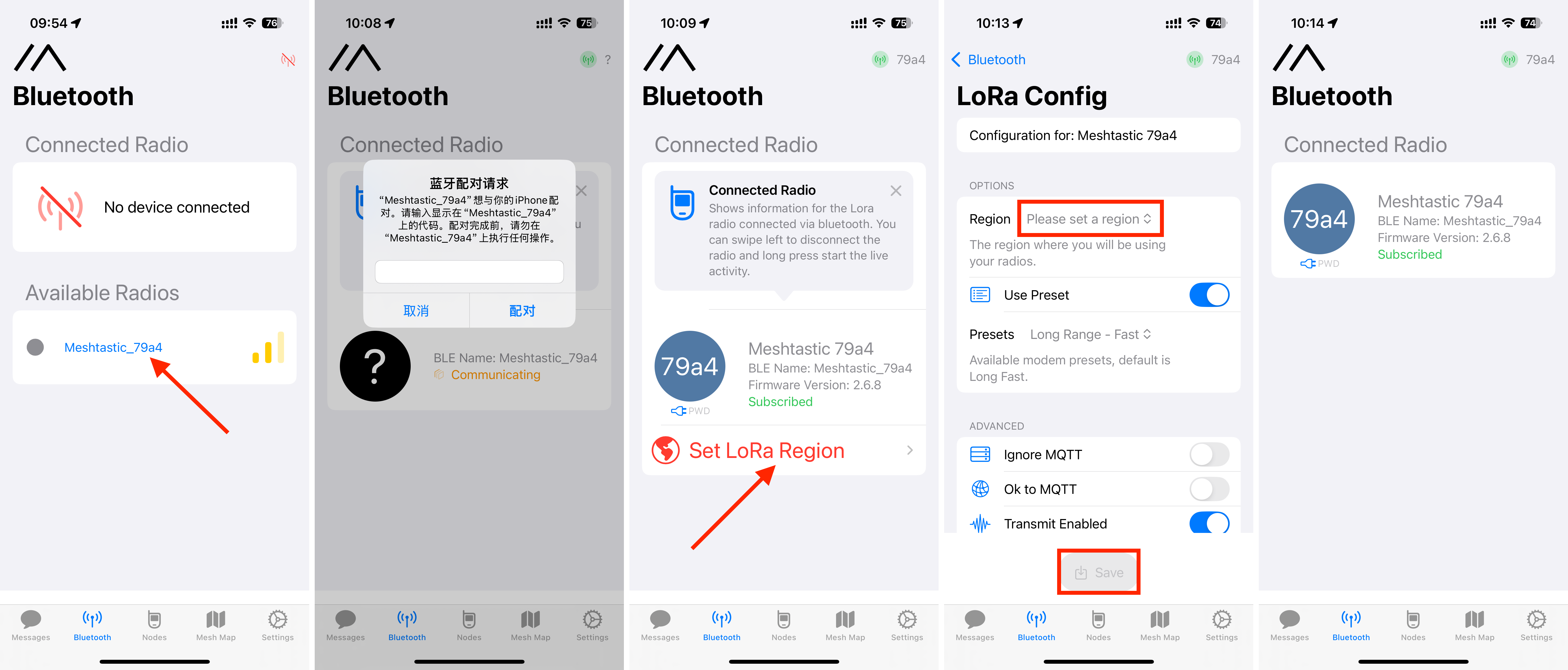
3. Configure Device Settings
After pairing, you could set the Lora region, select the appropriate region (e.g., EU 868MHz), username in the app.
When running Meshtastic, the ESP32 can't use Wi-Fi and Bluetooth simultaneously. Bluetooth is enabled by default. If you turn on Wi-Fi, Bluetooth will be disabled. To re-enable it, connect the device to your computer via USB and use the Meshtastic Web Client in Chrome to disable Wi-Fi.
Step 4: Add GPS To Your Meshtastic Node
Core1/Core2 with LoRa868 v1.2 doesn’t have built-in GPS, but you can share your smartphone’s GPS location with the device. It's useful for team members to track each other during outdoor activities.
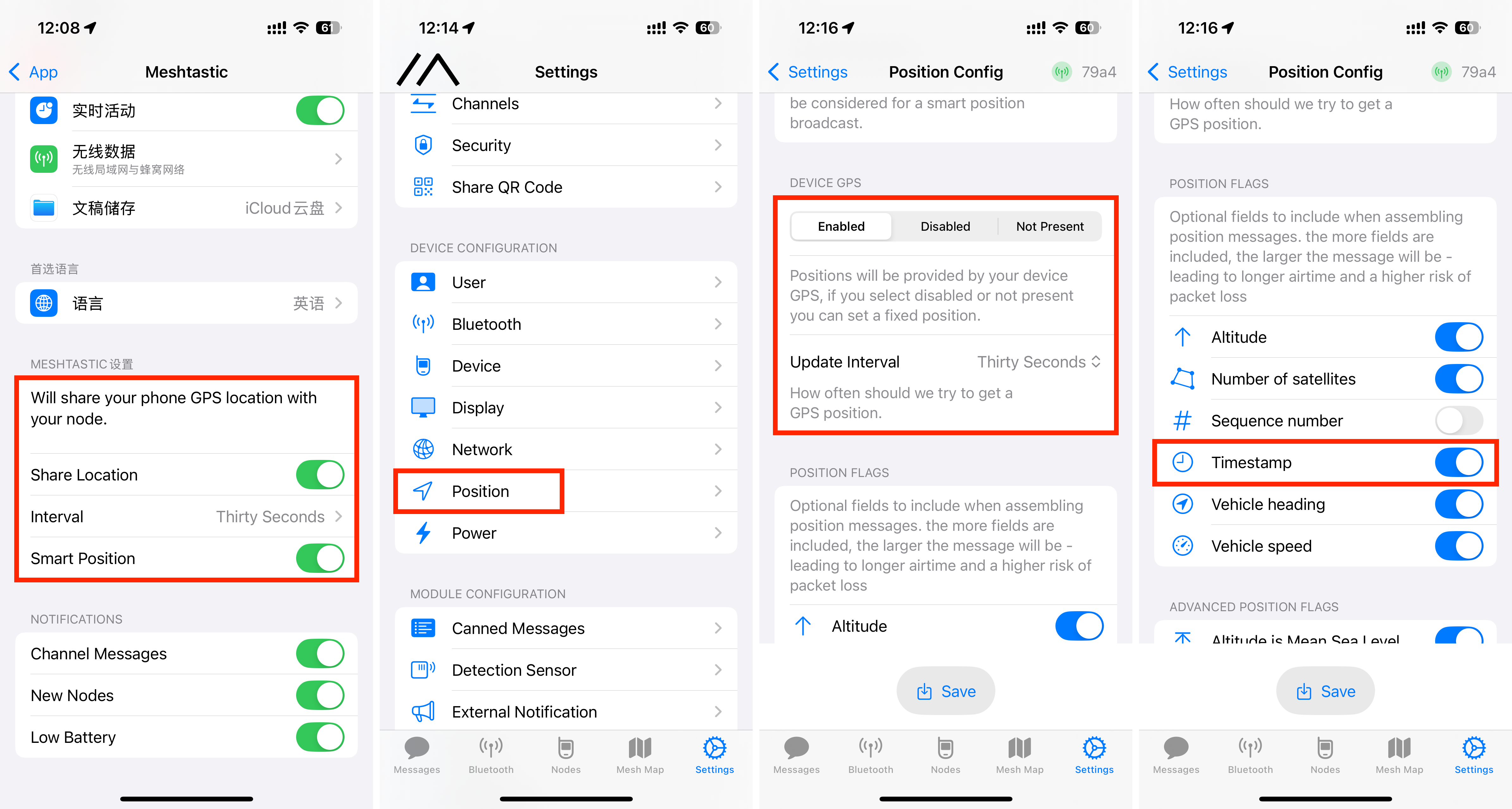
Step 5: Send and Receive Message
With other nodes show up in the list, you're connected to the mesh and can start messaging via the Meshtastic app.
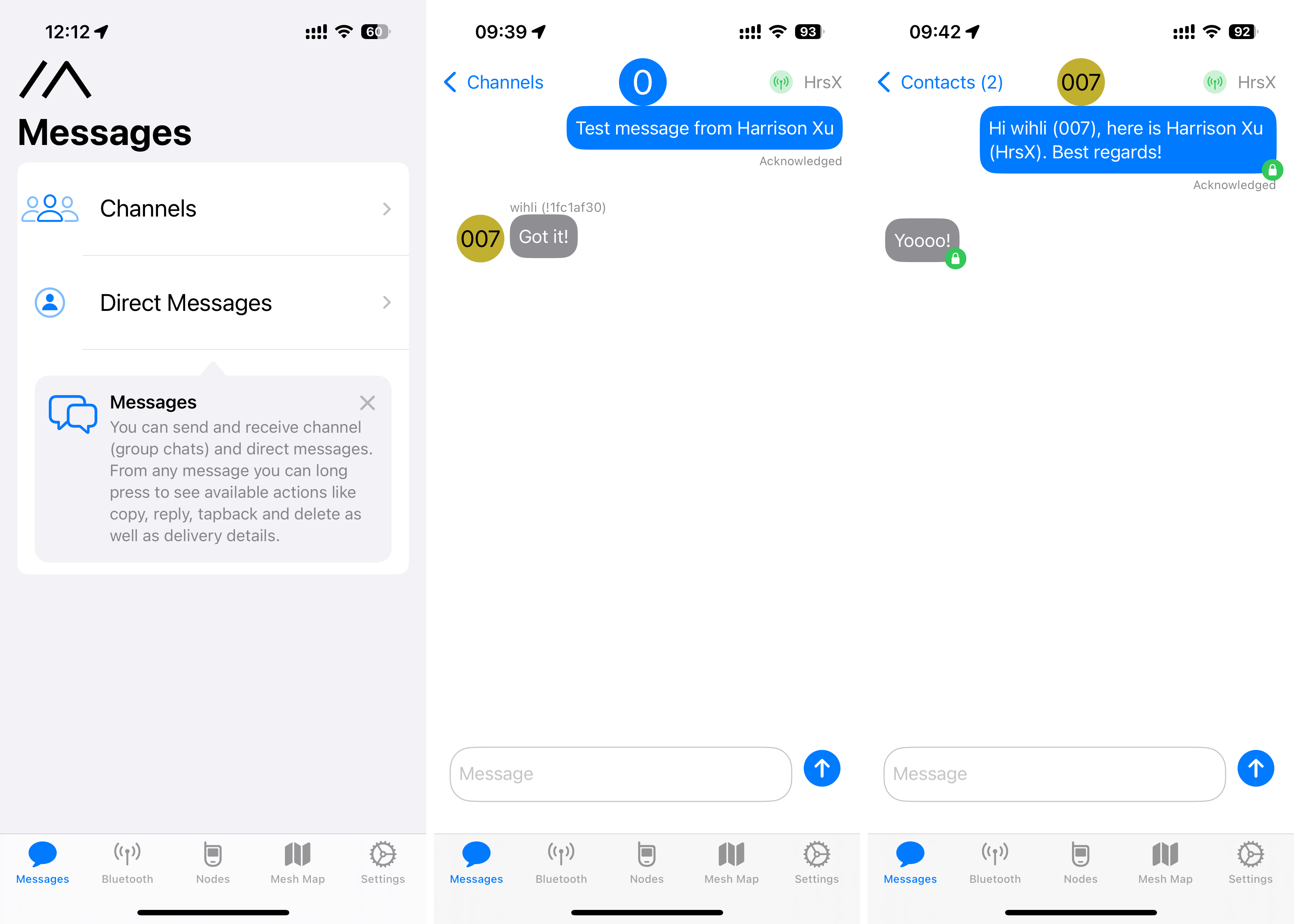
Is Meshtastic Legal?
Yes, it’s legal. Meshtastic operates on license-free frequency bands such as 433 / 470 / 868 / 915 MHz which is in full compliance with FCC regulations.
How far does Meshtastic work?
The estimated range of this Meshtastic setup is around 4 km (2.49 miles). But the range between two Meshtastic nodes varies based on antenna setup, and environmental conditions. You may try moving the device around to test the range, check the signal to ensure stable connectivity.
For those exploring what hardware ChatGPT runs on, the traditional answer involves large-scale cloud infrastructure. However, with the OpenAI API and lightweight microcontrollers like the M5Stack ESP32-based AtomS3R, it’s now possible to build a compact, connected ChatGPT AI device. Paired with the Atomic Echo Base for audio I/O, this setup enables a tiny AI voice assistant capable of real-time voice interaction via Wi-Fi.
In this article, we’ll walk you through how to build your own AI-powered voice assistant using OpenAI—no coding required.

M5Stack AtomS3R
The M5Stack AtomS3R is a compact microcontroller powered by the ESP32-S3 chip, measuring just 24 × 24 mm. It supports Wi-Fi, Bluetooth, and offline voice wake-up, making it ideal for building portable AI voice assistant and IoT applications.
Required Hardware
M5Burner is a tool that enables creators to upload firmware and allows users to flash it onto M5Stack devices. If you haven’t downloaded it before, please select the version compatible with your operating system to proceed.
| Software Version | Download Link |
|---|---|
| M5Burner_Windows | Download |
| M5Burner_MacOS | Download |
| M5Burner_Linux | Download |
1. Download the OpenAI Firmware
Double click M5Burner > Locate the OpenAI Voice Assistant for AtomS3R Firmware > Click Download.

2. Get Your OpenAI API Key
An API key is required after clicking Download. Visit OpenAI's platform > Complete registration and login > Review pricing for Realtime API and select the package > Navigate to the API Keys section and create a new key

3. Firmware Flashing
I. Input your Wi-Fi connection information and OpenAI API keys in the pop-up window > Hit Next

II. Connect your AtomS3R via USB-C > Press and hold the Reset button for ~2 seconds until the green LED turns on, then release to enter the download mode.

III. Select the correct COM port and click “Start” to start flashing.


Once completed, your device will reboot and connect to OpenAI for real-time voice interaction. You could speak directly to your assistant and receive instant responses.

If you prefer a more customizable approach to integrate the OpenAI into your project instead of downloading the prebuilt firmware from M5Burner, you could visit GitHub for the original source code.
May 9, 2025 – M5Stack, a leader in modular IoT and embedded development platforms, unveils Tab5, a next-generation 5-inch smart touch terminal powered by the advanced 400MHz ESP32-P4 dual-core RISC-V processor. Designed for industrial control, smart home hubs, edge intelligence, and IoT applications, Tab5 offers high performance, versatile interfaces, and seamless connectivity through Wi-Fi 6 and Bluetooth 5.2 in one compact tablet. Combining multimedia capabilities with modular expandability, Tab5 empowers developers to create flexible, scalable solutions for a wide range of industries.

At the heart of Tab5 is the ESP32-P4 dual-core RISC-V processor, running at 400MHz and backed by 32MB of PSRAM and 16MB Flash, delivering robust performance for embedded applications and edge computing. While the ESP32-P4 handles processing tasks, wireless connectivity is provided by the onboard ESP32-C6-MINI-1U module, which supports Wi-Fi 6 and Bluetooth 5.2. Equipped with 3D internal antennas, this module ensures high-throughput, low-latency communication across a wide range of IoT scenarios.

Tab5 features a 5-inch IPS touchscreen with a 1280×720 resolution and a GT911 capacitive multi-touch panel, providing responsive touch interaction and high-resolution visuals for an intuitive user experience. Built-in 2MP camera (1600×1200 resolution) and dual microphones with a speaker enable intelligent interactions such as facial recognition, image processing, and voice commands. The camera interface uses MIPI-CSI to enable HD video capture and edge AI tasks such as object tracking.
Additional onboard features including RESET/BOOT buttons, a BMI270 six-axis IMU for motion sensing, and a Micro SD card slot provide enhanced control, motion tracking, and local data storage—empowering developers to create multi-modal edge applications.
Tab5 is designed for flexibility and scalability with a comprehensive suite of I/O interfaces:
These interfaces ensure seamless integration with the M5Stack hardware ecosystem, enabling plug-and-play expansion through a wide range of functional modules.
Tab5 is available in two variants:
Both models support external NP-F550 lithium batteries, offering flexible deployment options for fixed installations or mobile applications.
Tab5 is engineered to address diverse application scenarios across industries. In industrial settings, it functions as an effective HMI for control panels and data visualization. Its multi-protocol wireless support makes it ideal for smart home hubs and gateways. In education and maker spaces, it supports UIFlow 2.0, Arduino IDE, ESP-IDF and PlatformIO, enabling flexibility for both beginners and advanced developers. With a built-in camera and dual microphones, it also enables AI vision and voice interaction for use cases like smart kiosks and voice-controlled terminals.
“Designed for seamless development, the Tab5 delivers innovation and usability, empowering creators to turn ideas into reality,” said Jimmy Lai, Founder and CEO of M5Stack.
Built to Expand
To further enhance Tab5’s utility, a dedicated keyboard accessory is in development — stay tuned for the full reveal. Designed for seamless integration with the M5Stack ecosystem, Tab5 supports a broad range of functional modules, offering developers the flexibility to tailor solutions across diverse application needs.

Tab5 is now available through M5Stack’s official store and global distributors. For more details, please visit www.m5stack.com.
Today, we’re checking out another great device for running our assistant with excellent performance, and learning how to activate Assist using the M5Stack CoreS3SE.
Index
Well, let's start with the basics. M5Stack is the brand behind well-known devices like the Atom Echo. As I mentioned before, this was the first external device used to interact with Home Assistant. I’m convinced that if you're getting into the world of local assistants, you’re already familiar with it.
But Atom Echo isn’t the only option. M5Stack also makes a variety of ESP-based devices that are easy to integrate with Home Assistant. Think of them like custom ESPHome builds, but without the hassle of soldering, wiring, or configuring components from scratch.
Now that the introduction is done, today I want to introduce you to the M5Stack CoreS3SE, a device that’ll definitely remind you of the ESP32-S3-BOX-3 we looked at recently, as we can also activate Assist with the M5Stack CoreS3SE.

Since the goal of this guide is to activate Assist using the M5Stack CoreS3SE, I’ll go over the differences and similarities I’ve found between the two devices.

Prerequisites
To activate Assist on the M5Stack CoreS3SE, you’ll need:
🥑 If you're setting up Assist, I highly recommend checking out the workshop from the academy to get the most out of it!
Follow these preparation steps to get your M5Stack CoreS3SE up and running:
1. In Home Assistant, go to your ESPHome add-on, click on “New Device”, then “Continue”.
2. Give your device a name (e.g., “Assist”) and click “Next”.
3. For the device type, select “ESP32-S3”. You’ll see a new block for your device appear in the background.
4. Click “Skip”, then click “Edit” on your device’s card. Copy the code that appears and keep it handy — you’ll need part of it later.
5. Head over to the GitHub page linked in the guide, copy the provided code, and replace the original ESPHome code with it.
6. Important: This new code doesn’t include your Wi-Fi or Home Assistant credentials, so you’ll need to manually add them. Specifically, look for the lines from the original code that you copied in step 4 and insert them into the new code.
# Enable Home Assistant API
api:
encryption:
key: "bg6hash6sjdjsdjk02hh0qnQeYVwm123vdfKE8BP5"
ota:
- platform: esphome
password: "asddasda27aab65a48484502b332f"
wifi:
ssid: !secret wifi_ssid
password: !secret wifi_password
# Enable fallback hotspot (captive portal) in case wifi connection fails
ap:
ssid: "Assist Fallback Hotspot"
password: "ZsasdasdHGP2234"
7. What you need to do is find the corresponding lines in the code (it's at the beginning) and add the corresponding information . This code snippet would look like this:
# Enable Home Assistant API
api:
encryption:
key: "1fPr5BBxCfGiLLPgu/OEILB1T4XUdXN4Sh2pic4mgQk="
on_client_connected:
- script.execute: draw_display
on_client_disconnected:
- script.execute: draw_display
ota:
- platform: esphome
password: "a048862eecd273b682fde5d1a93acc36"
wifi:
ssid: !secret wifi_ssid
password: !secret wifi_password
# Enable fallback hotspot (captive portal) in case wifi connection fails
ap:
ssid: "M5Stack-Cores3Se"
password: "uCh6BjJ34Tnl"
on_connect:
- script.execute: draw_display
- delay: 5s # Gives time for improv results to be transmitted
on_disconnect:
- script.execute: draw_display
8. Now click “Save” and then “Install.” Select “Manual download” and wait for the code to compile. It might take a while, so feel free to do something else in the meantime.
9. Once it’s finished, choose the “Modern format” option to download the corresponding .bin file.
10. Connect the M5Stack CoreS3SE to your computer using a USB-C data cable, plugging it into the port on the left side of the device.
11. Go to the ESPHome page and click “Connect.” In the pop-up window, select your device and click “Connect” again.
12. Click “Install” and select the .bin file you downloaded in step 9. Then click “Install” again to upload it to the device.
13. You may see a message saying “HA not found.” Don’t worry — this is normal. In Home Assistant, go to Settings > Devices & Services, where the device should appear as discovered. Click “Configure” and then “Submit.”
14. That’s it! You can now activate Assist with the M5Stack CoreS3SE. By default, just say “Ok, Nabu,” and it’ll respond using your preferred assistant settings.
Personalized support
As I mentioned in the comparison, the M5Stack CoreS3SE doesn't come with a standard stand, which gives us the opportunity to create one to our liking. For example, this time I wanted to create a simple and elegant stand, taking advantage of the black frame.
⭐ If you have a 3D printer, you can download this stand I designed for FREE from our Patreon page.



If you've ever needed to update firmware on an STM32-based device, you know the struggle—setting up an debugger, dealing with drivers, and ensuring proper connections. What if you could do it all without a dedicated programmer, using just your M5Stack Core2 or CoreS3? Enter M5 DAPLink, a powerful solution that transforms your M5 device into a standalone offline programmer.
Imagine being able to flash firmware anywhere, anytime—without needing a PC connection or extra hardware. Whether you're in the field, a classroom, or a factory line, M5 DAPLink makes firmware updates seamless. Just load your firmware onto a MicroSD card (for Core2) or a virtual USB drive (for CoreS3), and you're ready to go!
Required hardware:
• Core2 / CoreS3
• Module Bus
• MicroSD card
• Card reader
• Male-to-female Dupont wires
• Female-to-female Dupont wires
M5Burner
Download the M5Burner firmware flashing tool for your operating system from the links below. Extract and launch the application.
|
Software Version |
Download Link |
|
M5Burner_Windows |
|
|
M5Burner_MacOS |
|
|
M5Burner_Linux |
Open the burner tool, select the corresponding device type from the left menu, and download the matching firmware for your device.
CoreS3 DAPLink
Download the firmware for CoreS3: CoreS3 → CoreS3 DAPLink. Refer to the CoreS3 documentation to learn how to enter download mode. Once the device is detected by your computer, proceed with flashing.




CoreS2 DAPLink
Download the firmware for Core2: Core2 → Core2 DAPLink. Refer to the Core2 documentation to install the required USB driver. Once the device is detected, proceed with flashing.


3. Importing Flashing Algorithms and Firmware
Download the algorithm package below. This package, along with the firmware, is imported into the host device and used to match different chip models during flashing. Some algorithms are preloaded in the firmware, while manual import allows for additional algorithm support. Import methods vary by device—refer to the details below.
• Virtual USB Drive Import
This method is currently only supported for CoreS3.
Extract the algorithm package and copy it to the CoreS3 virtual USB drive. Create a program folder in the root directory to store the firmware files (hex/bin) for flashing.



• MicroSD Import
This method is currently only supported for Core2.
Extract the algorithm package and copy it to the MicroSD card. Create a program folder in the root directory to store the firmware files (hex/bin). The directory structure is the same as the CoreS3 virtual USB method.
• Web Import
This method works for both Core2 and CoreS3. Imported data is automatically saved to the device's flash storage partition. (Note: For Core2 with an SD card, files are stored on the SD card. For CoreS3, safely eject the virtual USB drive before importing via the web.)
Power on the device to enable its AP hotspot. Connect your computer to the hotspot and visit 192.168.4.1 in a browser. Click Program to navigate to the file upload page, then upload the algorithm and firmware files.



4. Device Connection
The DAPLink pin mappings for the firmware are as follows:

For example, to update the firmware of a Unit EXT.IO2, locate the programming pads after opening the device casing and connect them according to the pin mapping above. If contact is unstable, tilt the Dupont wire pins to ensure proper connection.

5. Starting the Flashing Process
After importing the algorithms and firmware, the device will display available options upon startup. Select the algorithm and firmware matching your target device. Click Idle, then Busy to begin flashing. (Note: Some chips, like STM32F0xx series, may require pressing Busy twice.)




6. Using with Module Bus
For daily DAPLink debugging, the Module Bus is highly recommended for easier wiring. It extends the MBus interface to the board's edge and includes two sets of 2.54-15P 90° headers for seamless Dupont wire connections.



Why M5 DAPLink is a Game-Changer
• No extra hardware needed – Your M5 device becomes a portable STM32 programmer.
• Works offline – No need for a PC once set up.
• Flexible import methods – USB, SD card, or web upload.
• Perfect for fieldwork and education – Quick firmware updates anywhere.
With M5 DAPLink, you turn ideas into reality faster—no hassle, no complicated setups. Ready to give it a try? Download the firmware today and start flashing like a pro!
In this article, we will integrate the M5Stack Air Quality Kit with Home Assistant to monitor air quality.
Index
While air quality may not be a concern for everyone, those of us living in large cities or near industrial areas are increasingly worried about the air we breathe at home. This concern is not unfounded—numerous studies have shown that long-term exposure to pollutants can lead to respiratory diseases such as asthma and bronchitis. Over time, it can also shorten lifespan and increase the risk of chronic illnesses like lung cancer.
From this perspective, home automation can help mitigate these effects by monitoring air quality, sending alerts when pollution levels rise, or even activating ventilation or air purification systems. If you're concerned about overall environmental pollution, you can refer to indexes like the World Air Quality Index.
However, whether you distrust external data (for instance, if monitoring stations are conveniently placed in green zones) or simply want to measure the specific data in your own home, an air quality sensor is essential. When it comes to finding a sensor that is comprehensive, integrable, and reasonably priced, debates always arise.
M5Stack is a well-known brand that offers devices like the M5Stack CoreS3SE and the historically significant Atom Echo. In this case, we’ll integrate the M5Stack Air Quality Kit with Home Assistant. This device is based on the ESP32S3FN8 chip and can measure CO2, VOCs, PM1.0, PM2.5, PM4, and PM10 particles, along with temperature and humidity (though some reviews suggest the accuracy of the latter two may be questionable). It also features an e-ink display and a built-in battery.

By the way, while this article focuses on integrating the M5Stack Air Quality Kit with Home Assistant, you can also use it directly with your mobile device to monitor its readings. The video below explains the setup process.
To integrate the M5Stack Air Quality Kit into Home Assistant, you will need:
🥑 If you’re new to ESPHome, I recommend checking out the Academy workshop to get the most of it!
Follow these steps to integrate the M5Stack Air Quality Kit into Home Assistant:
1. In Home Assistant, go to your ESPHome plugin, click “New Device,” and then click “Continue.”
2. Name your device (e.g., “ Air Quality Kit”) and click “Next.”
3. Select “ESP32-S3” as the device type. You'll notice that a new block has been created for your device in the background.
4. Click “Skip” and click “Edit” on the device block above. Copy the code that appears and save it, as you will need some parts of it later.
5. Copy the following code (which I found on reddit and edited slightly) and replace the above code in ESPHome.
substitutions:
devicename: lounge-airq
friendlyname: Lounge AirQ
location: Lounge
sensor_interval: 10s
esphome:
name: ${devicename}
friendly_name: ${friendlyname}
area: ${location}
platformio_options:
board_build.mcu: esp32s3
board_build.name: "M5Stack StampS3"
board_build.upload.flash_size: 8MB
board_build.upload.maximum_size: 8388608
board_build.vendor: M5Stack
on_boot:
- priority: 800
then:
- output.turn_on: enable
- priority: 800
then:
- pcf8563.read_time
esp32:
board: esp32-s3-devkitc-1 #m5stack-stamps3
variant: esp32s3
framework:
type: arduino
# Enable logging
logger:
# Enable Home Assistant API
api:
encryption:
key: REDACTED
ota:
- platform: esphome
password: REDACTED
wifi:
ssid: !secret wifi_ssid
password: !secret wifi_password
# Enable fallback hotspot (captive portal) in case wifi connection fails
ap:
ssid: "Lounge-Airq Fallback Hotspot"
password: REDACTED
captive_portal:
output:
- platform: gpio
pin: GPIO10
id: enable
web_server:
port: 80
include_internal: true
i2c:
sda: GPIO11
scl: GPIO12
scan: true
frequency: 100kHz
id: bus_a
spi:
clk_pin: GPIO05
mosi_pin: GPIO06
time:
- platform: pcf8563
address: 0x51
update_interval: 10min
- platform: homeassistant
id: esptime
light:
- platform: esp32_rmt_led_strip
rgb_order: GRB
pin: GPIO21
num_leds: 1
rmt_channel: 0
chipset: SK6812
name: "LED"
restore_mode: ALWAYS_OFF
id: id_led
text_sensor:
- platform: wifi_info
ip_address:
name: IP
ssid:
name: SSID
bssid:
name: BSSID
mac_address:
name: MAC
dns_address:
name: DNS
- platform: template
name: "VOC IAQ Classification"
id: iaq_voc
icon: "mdi:checkbox-marked-circle-outline"
lambda: |-
if (int(id(voc).state) < 100.0) {
return {"Great"};
}
else if (int(id(voc).state) <= 200.0) {
return {"Good"};
}
else if (int(id(voc).state) <= 300.0) {
return {"Light"};
}
else if (int(id(voc).state) <= 400.0) {
return {"Moderate"};
}
else if (int(id(voc).state) <= 500.0) {
return {"Heavy"};
}
else {
return {"unknown"};
}
- platform: template
name: "NOX IAQ Classification"
id: iaq_nox
icon: "mdi:checkbox-marked-circle-outline"
lambda: |-
if (int(id(nox).state) < 100.0) {
return {"Great"};
}
else if (int(id(nox).state) <= 200.0) {
return {"Good"};
}
else if (int(id(nox).state) <= 300.0) {
return {"Light"};
}
else if (int(id(nox).state) <= 400.0) {
return {"Moderate"};
}
else if (int(id(nox).state) <= 500.0) {
return {"Heavy"};
}
else {
return {"unknown"};
}
sensor:
- platform: scd4x
co2:
name: CO2
id: CO2
filters:
- lambda: |-
float MIN_VALUE = 300.0;
float MAX_VALUE = 2500.0;
if (MIN_VALUE <= x && x <= MAX_VALUE) return x;
else return {};
temperature:
name: CO2 Temperature
id: CO2_temperature
filters:
- lambda: |-
float MIN_VALUE = -40.0;
float MAX_VALUE = 100.0;
if (MIN_VALUE <= x && x <= MAX_VALUE) return x;
else return {};
humidity:
name: CO2 Humidity
id: CO2_humidity
filters:
- lambda: |-
float MIN_VALUE = 0.0;
float MAX_VALUE = 100.0;
if (MIN_VALUE <= x && x <= MAX_VALUE) return x;
else return {};
altitude_compensation: 0m
address: 0x62
update_interval: $sensor_interval
- platform: wifi_signal # Reports the WiFi signal strength/RSSI in dB
name: "Wifi Signal dB"
id: wifi_signal_db
update_interval: 60s
entity_category: "diagnostic"
- platform: sen5x
id: sen55
pm_1_0:
name: "PM 1"
id: PM1_0
accuracy_decimals: 2
pm_2_5:
name: "PM 2.5"
id: PM2_5
accuracy_decimals: 2
pm_4_0:
name: "PM 4"
id: PM4_0
accuracy_decimals: 2
pm_10_0:
name: "PM 10"
id: PM10_0
accuracy_decimals: 2
temperature:
name: "SEN55 Temperature"
id: sen55_temperature
accuracy_decimals: 2
humidity:
name: "SEN55 Humidity"
id: sen55_humidity
accuracy_decimals: 2
voc:
name: VOC
id: voc
accuracy_decimals: 2
algorithm_tuning:
index_offset: 100
learning_time_offset_hours: 12
learning_time_gain_hours: 12
gating_max_duration_minutes: 180
std_initial: 50
gain_factor: 230
nox:
name: NOX
id: nox
accuracy_decimals: 2
algorithm_tuning:
index_offset: 100
learning_time_offset_hours: 12
learning_time_gain_hours: 12
gating_max_duration_minutes: 180
std_initial: 50
gain_factor: 230
temperature_compensation:
offset: 0
normalized_offset_slope: 0
time_constant: 0
acceleration_mode: low
store_baseline: true
address: 0x69
update_interval: $sensor_interval
- platform: template
name: Temperature
id: temperature
lambda: |-
return (( id(sen55_temperature).state + id(CO2_temperature).state ) / 2 ) - id(temperature_offset).state;
unit_of_measurement: "°C"
icon: "mdi:thermometer"
device_class: "temperature"
state_class: "measurement"
update_interval: $sensor_interval
accuracy_decimals: 2
- platform: template
name: Humidity
id: humidity
lambda: |-
return (( id(sen55_humidity).state + id(CO2_humidity).state ) / 2) - id(humidity_offset).state;
unit_of_measurement: "%"
icon: "mdi:water-percent"
device_class: "humidity"
state_class: "measurement"
update_interval: $sensor_interval
accuracy_decimals: 2
binary_sensor:
- platform: gpio
name: Button A
pin:
number: GPIO0
ignore_strapping_warning: true
mode:
input: true
inverted: true
on_press:
then:
- component.update: disp
- platform: gpio
pin:
number: GPIO08
mode:
input: true
pullup: true
inverted: true
name: Button B
- platform: gpio
pin:
number: GPIO46
ignore_strapping_warning: true
name: Button Hold
- platform: gpio
pin:
number: GPIO42
name: Button Power
button:
- platform: restart
name: Restart
- platform: template
name: "CO2 Force Manual Calibration"
entity_category: "config"
on_press:
then:
- scd4x.perform_forced_calibration:
value: !lambda 'return id(co2_cal).state;'
- platform: template
name: "SEN55 Force Manual Clean"
entity_category: "config"
on_press:
then:
- sen5x.start_fan_autoclean: sen55
number:
- platform: template
name: "CO2 Calibration Value"
optimistic: true
min_value: 400
max_value: 1000
step: 5
id: co2_cal
icon: "mdi:molecule-co2"
entity_category: "config"
- platform: template
name: Humidity Offset
id: humidity_offset
restore_value: true
initial_value: 0.0
min_value: -70.0
max_value: 70.0
entity_category: "CONFIG"
unit_of_measurement: "%"
optimistic: true
update_interval: never
step: 0.1
mode: box
- platform: template
name: Temperature Offset
id: temperature_offset
restore_value: true
initial_value: 0.0
min_value: -70.0
max_value: 70.0
entity_category: "CONFIG"
unit_of_measurement: "°C"
optimistic: true
update_interval: never
step: 0.1
mode: box
display:
- platform: waveshare_epaper
model: 1.54inv2
id: disp
cs_pin: GPIO04
dc_pin: GPIO03
reset_pin: GPIO02
busy_pin:
number: GPIO01
inverted: false
full_update_every: 6
reset_duration: 2ms
update_interval: 10s
lambda: |-
auto now = id(esptime).now().strftime("%H:%M %d/%m/%y").c_str();
it.printf(it.get_width()/2, 0, id(f12), TextAlign::TOP_CENTER, "${location} @ %s", now);
it.print(0, 23, id(f24), TextAlign::TOP_LEFT, "PM 1: ");
it.print(0, 48, id(f24), TextAlign::TOP_LEFT, "PM 2.5: ");
it.print(0, 73, id(f24), TextAlign::TOP_LEFT, "PM 4: ");
it.print(0, 98, id(f24), TextAlign::TOP_LEFT, "PM 10: ");
it.print(0, 123, id(f24), TextAlign::TOP_LEFT, "CO2: ");
it.print(0, 148, id(f24), TextAlign::TOP_LEFT, "VOC: ");
it.print(0, 173, id(f24), TextAlign::TOP_LEFT, "NOX: ");
it.printf(it.get_width(), 23, id(f24), TextAlign::TOP_RIGHT, "%.0f", id(PM1_0).state);
it.printf(it.get_width(), 48, id(f24), TextAlign::TOP_RIGHT, "%.0f", id(PM2_5).state);
it.printf(it.get_width(), 73, id(f24), TextAlign::TOP_RIGHT, "%.0f", id(PM4_0).state);
it.printf(it.get_width(), 98, id(f24), TextAlign::TOP_RIGHT, "%.0f", id(PM10_0).state);
it.printf(it.get_width(), 123, id(f24), TextAlign::TOP_RIGHT, "%.0fppm", id(CO2).state);
it.printf(it.get_width(), 148, id(f24), TextAlign::TOP_RIGHT, "%.0f", id(voc).state);
it.printf(it.get_width(), 173, id(f24), TextAlign::TOP_RIGHT, "%.0f", id(nox).state);
font:
- file:
type: gfonts
family: Noto Sans Display
weight: 500
glyphs: ['&', '@', '!', ',', '.', '"', '%', '(', ')', '+', '-', '_', ':', '°', '0',
'1', '2', '3', '4', '5', '6', '7', '8', '9', 'A', 'B', 'C', 'D', 'E',
'F', 'G', 'H', 'I', 'J', 'K', 'L', 'M', 'N', 'O', 'P', 'Q', 'R', 'S',
'T', 'U', 'V', 'W', 'X', 'Y', 'Z', ' ', 'a', 'b', 'c', 'd', 'e', 'f',
'g', 'h', 'i', 'j', 'k', 'l', 'm', 'n', 'o', 'p', 'q', 'r', 's', 't',
'u', 'v', 'w', 'x', 'y', 'z','å', 'ä', 'ö', '/', 'µ', '³', '’']
id: f16
size: 16
- file:
type: gfonts
family: Noto Sans Display
weight: 500
glyphs: ['&', '@', '!', ',', '.', '"', '%', '(', ')', '+', '-', '_', ':', '°', '0',
'1', '2', '3', '4', '5', '6', '7', '8', '9', 'A', 'B', 'C', 'D', 'E',
'F', 'G', 'H', 'I', 'J', 'K', 'L', 'M', 'N', 'O', 'P', 'Q', 'R', 'S',
'T', 'U', 'V', 'W', 'X', 'Y', 'Z', ' ', 'a', 'b', 'c', 'd', 'e', 'f',
'g', 'h', 'i', 'j', 'k', 'l', 'm', 'n', 'o', 'p', 'q', 'r', 's', 't',
'u', 'v', 'w', 'x', 'y', 'z','å', 'ä', 'ö', '/', 'µ', '³', '’']
id: f18
size: 18
- file:
type: gfonts
family: Noto Sans Display
weight: 500
id: f12
size: 12
glyphs: ['&', '@', '!', ',', '.', '"', '%', '(', ')', '+', '-', '_', ':', '°', '0',
'1', '2', '3', '4', '5', '6', '7', '8', '9', 'A', 'B', 'C', 'D', 'E',
'F', 'G', 'H', 'I', 'J', 'K', 'L', 'M', 'N', 'O', 'P', 'Q', 'R', 'S',
'T', 'U', 'V', 'W', 'X', 'Y', 'Z', ' ', 'a', 'b', 'c', 'd', 'e', 'f',
'g', 'h', 'i', 'j', 'k', 'l', 'm', 'n', 'o', 'p', 'q', 'r', 's', 't',
'u', 'v', 'w', 'x', 'y', 'z','å', 'ä', 'ö', '/', 'µ', '³', '’']
- file:
type: gfonts
family: Noto Sans Display
weight: 500
id: f24
size: 24
glyphs: ['&', '@', '!', ',', '.', '"', '%', '(', ')', '+', '-', '_', ':', '°', '0',
'1', '2', '3', '4', '5', '6', '7', '8', '9', 'A', 'B', 'C', 'D', 'E',
'F', 'G', 'H', 'I', 'J', 'K', 'L', 'M', 'N', 'O', 'P', 'Q', 'R', 'S',
'T', 'U', 'V', 'W', 'X', 'Y', 'Z', ' ', 'a', 'b', 'c', 'd', 'e', 'f',
'g', 'h', 'i', 'j', 'k', 'l', 'm', 'n', 'o', 'p', 'q', 'r', 's', 't',
'u', 'v', 'w', 'x', 'y', 'z','å', 'ä', 'ö', '/', 'µ', '³', '’']
- file:
type: gfonts
family: Noto Sans Display
weight: 500
id: f36
size: 36
glyphs: ['&', '@', '!', ',', '.', '"', '%', '(', ')', '+', '-', '_', ':', '°', '0',
'1', '2', '3', '4', '5', '6', '7', '8', '9', 'A', 'B', 'C', 'D', 'E',
'F', 'G', 'H', 'I', 'J', 'K', 'L', 'M', 'N', 'O', 'P', 'Q', 'R', 'S',
'T', 'U', 'V', 'W', 'X', 'Y', 'Z', ' ', 'a', 'b', 'c', 'd', 'e', 'f',
'g', 'h', 'i', 'j', 'k', 'l', 'm', 'n', 'o', 'p', 'q', 'r', 's', 't',
'u', 'v', 'w', 'x', 'y', 'z','å', 'ä', 'ö', '/', 'µ', '³', '’']
- file:
type: gfonts
family: Noto Sans Display
weight: 500
id: f48
size: 48
glyphs: ['&', '@', '!', ',', '.', '"', '%', '(', ')', '+', '-', '_', ':', '°', '0',
'1', '2', '3', '4', '5', '6', '7', '8', '9', 'A', 'B', 'C', 'D', 'E',
'F', 'G', 'H', 'I', 'J', 'K', 'L', 'M', 'N', 'O', 'P', 'Q', 'R', 'S',
'T', 'U', 'V', 'W', 'X', 'Y', 'Z', ' ', 'a', 'b', 'c', 'd', 'e', 'f',
'g', 'h', 'i', 'j', 'k', 'l', 'm', 'n', 'o', 'p', 'q', 'r', 's', 't',
'u', 'v', 'w', 'x', 'y', 'z','å', 'ä', 'ö', '/', 'µ', '³', '’']
- file:
type: gfonts
family: Noto Sans Display
weight: 500
id: f32
size: 32
glyphs: ['&', '@', '!', ',', '.', '"', '%', '(', ')', '+', '-', '_', ':', '°', '0',
'1', '2', '3', '4', '5', '6', '7', '8', '9', 'A', 'B', 'C', 'D', 'E',
'F', 'G', 'H', 'I', 'J', 'K', 'L', 'M', 'N', 'O', 'P', 'Q', 'R', 'S',
'T', 'U', 'V', 'W', 'X', 'Y', 'Z', ' ', 'a', 'b', 'c', 'd', 'e', 'f',
'g', 'h', 'i', 'j', 'k', 'l', 'm', 'n', 'o', 'p', 'q', 'r', 's', 't',
'u', 'v', 'w', 'x', 'y', 'z','å', 'ä', 'ö', '/', 'µ', '³', '’']
- file:
type: gfonts
family: Noto Sans Display
weight: 500
id: f64
size: 64
glyphs: ['&', '@', '!', ',', '.', '"', '%', '(', ')', '+', '-', '_', ':', '°', '0',
'1', '2', '3', '4', '5', '6', '7', '8', '9', 'A', 'B', 'C', 'D', 'E',
'F', 'G', 'H', 'I', 'J', 'K', 'L', 'M', 'N', 'O', 'P', 'Q', 'R', 'S',
'T', 'U', 'V', 'W', 'X', 'Y', 'Z', ' ', 'a', 'b', 'c', 'd', 'e', 'f',
'g', 'h', 'i', 'j', 'k', 'l', 'm', 'n', 'o', 'p', 'q', 'r', 's', 't',
'u', 'v', 'w', 'x', 'y', 'z','å', 'ä', 'ö', '/', 'µ', '³', '’']
- file:
type: gfonts
family: Noto Sans Display
weight: 800
id: f64b
size: 64
glyphs: ['&', '@', '!', ',', '.', '"', '%', '(', ')', '+', '-', '_', ':', '°', '0',
'1', '2', '3', '4', '5', '6', '7', '8', '9', 'A', 'B', 'C', 'D', 'E',
'F', 'G', 'H', 'I', 'J', 'K', 'L', 'M', 'N', 'O', 'P', 'Q', 'R', 'S',
'T', 'U', 'V', 'W', 'X', 'Y', 'Z', ' ', 'a', 'b', 'c', 'd', 'e', 'f',
'g', 'h', 'i', 'j', 'k', 'l', 'm', 'n', 'o', 'p', 'q', 'r', 's', 't',
'u', 'v', 'w', 'x', 'y', 'z','å', 'ä', 'ö', '/', 'µ', '³', '’']
- file:
type: gfonts
family: Noto Sans Display
weight: 800
id: f55b
size: 55
glyphs: ['&', '@', '!', ',', '.', '"', '%', '(', ')', '+', '-', '_', ':', '°', '0',
'1', '2', '3', '4', '5', '6', '7', '8', '9', 'A', 'B', 'C', 'D', 'E',
'F', 'G', 'H', 'I', 'J', 'K', 'L', 'M', 'N', 'O', 'P', 'Q', 'R', 'S',
'T', 'U', 'V', 'W', 'X', 'Y', 'Z', ' ', 'a', 'b', 'c', 'd', 'e', 'f',
'g', 'h', 'i', 'j', 'k', 'l', 'm', 'n', 'o', 'p', 'q', 'r', 's', 't',
'u', 'v', 'w', 'x', 'y', 'z','å', 'ä', 'ö', '/', 'µ', '³', '’']
- file:
type: gfonts
family: Material Symbols Sharp
weight: 400
id: font_weather_icons_xsmall
size: 20
glyphs:
- "\U0000F159" # clear-night
- "\U0000F15B" # cloudy
- "\U0000F172" # partlycloudy
- "\U0000E818" # fog
- "\U0000F67F" # hail
- "\U0000EBDB" # lightning, lightning-rainy
- "\U0000F61F" # pouring
- "\U0000F61E" # rainy
- "\U0000F61C" # snowy
- "\U0000F61D" # snowy-rainy
- "\U0000E81A" # sunny
- "\U0000EFD8" # windy, windy-variant
- "\U0000F7F3" # exceptional
- file:
type: gfonts
family: Material Symbols Sharp
weight: 400
id: font_weather_icons_small
size: 32
glyphs:
- "\U0000F159" # clear-night
- "\U0000F15B" # cloudy
- "\U0000F172" # partlycloudy
- "\U0000E818" # fog
- "\U0000F67F" # hail
- "\U0000EBDB" # lightning, lightning-rainy
- "\U0000F61F" # pouring
- "\U0000F61E" # rainy
- "\U0000F61C" # snowy
- "\U0000F61D" # snowy-rainy
- "\U0000E81A" # sunny
- "\U0000EFD8" # windy, windy-variant
- "\U0000F7F3" # exceptional
- file:
type: gfonts
family: Open Sans
weight: 700
id: font_clock
glyphs: "0123456789:"
size: 70
- file:
type: gfonts
family: Open Sans
weight: 700
id: font_clock_big
glyphs: "0123456789:"
size: 100
- file: "gfonts://Roboto"
id: font_temp
size: 28
- file:
type: gfonts
family: Open Sans
weight: 500
id: font_small
size: 30
glyphs: "!\"%()+=,-_.:°0123456789ABCDEFGHIJKLMNOPQRSTUVWXYZ abcdefghijklmnopqrstuvwxyz→»"
- file:
type: gfonts
family: Open Sans
weight: 500
id: font_medium
size: 45
glyphs: "!\"%()+=,-_.:°0123456789ABCDEFGHIJKLMNOPQRSTUVWXYZ abcdefghijklmnopqrstuvwxyz→»"
- file:
type: gfonts
family: Open Sans
weight: 300
id: font_xsmall
size: 16
glyphs: "!\"%()+=,-_.:°0123456789ABCDEFGHIJKLMNOPQRSTUVWXYZ abcdefghijklmnopqrstuvwxyz→»"
6. Important: This code does not include the credentials for connecting the device to your Wi-Fi and Home Assistant instance, so you will need to enter them manually. Specifically, I am referring to the following lines of code that you copied in step 4.
# Enable Home Assistant API
api:
encryption:
key: "bg6hash6sjdjsdjk02hh0qnQeYVwm123vdfKE8BP5"
ota:
- platform: esphome
password: "asddasda27aab65a48484502b332f"
wifi:
ssid: !secret wifi_ssid
password: !secret wifi_password
# Enable fallback hotspot (captive portal) in case wifi connection fails
ap:
ssid: "Assist Fallback Hotspot"
password: "ZsasdasdHGP2234"
7. What you need to do is find the corresponding lines in the code (at the beginning) and add the necessary information.
8. Now, click “Save” and “Install.” Select “Manual download” and wait for the code to compile.
9. When finished, select the “Modern format” option to download the corresponding “.bin” file.
10. Connect the M5Stack Air Quality Kit to your computer using the USB-C data cable via the port on the bottom.
11. Now go to the ESPHome page and click "Connect." In the pop-up window, select your board and click "Connect."
12. Now click on “Install” and select the '.bin' file obtained in step 9. Again, click on “Install”.
13. Go back to Home Assistant and navigate to Settings > Devices & Services. Your device should be discovered and appear at the top, ready for you to click the “Configure” button. If not, click the “Add Integration” button, search for "ESPHome," and enter your board’s IP address in the "Host" field.
If you navigate to Settings > Devices & Services > ESPHome and select the M5Stack Air Quality Kit, you'll find several entities providing information about air quality.

Additionally, the buttons on the device's top-left corner have also been exposed as entities. This means you can create an automation to trigger an action when you press them, such as activating your ventilation system.
To set this up, go to Settings > Automations and Scenes > Create Automation. In the "When" section, add a "State" trigger. In the entity field, select the one corresponding to your device (e.g., 'binary_sensor.airq_button_a'), and in the "To" field, choose "On." Then, simply add the desired actions.
Source: AguacaTEC
Author: TitoTB
On November 18, 2024, M5Stack opened its doors to individual visitors for the first time. More than 70 visitors from all around the world attended the event, with some showcasing their projects built with M5 products or sharing their stories with M5Stack.

The event began at 3:00 PM, with many visitors checking in and receiving their gifts—custom T-shirts featuring the M5Stack logo. After a group photo, the first agenda kicked off: The Factory and Office Tour.
The visitors were divided into three groups, with introductions provided in Chinese, English, and Japanese. M5Stack operates an all-in-one facility where product design, production, packaging, quality control, marketing, and shipping are seamlessly managed under one place. Visitors could take a close look at the whole flow.

In the show board area, we display all the products we've created so far, including the classic 5x5 stack series—such as M5Basic Core, M5Core2, M5Core3, and Stick series—like the M5StickC, along with the Stamp Series (M5Cardputer, M5StampFly), and the Atom series (M5Atom Echo), among others. M5Stack’s CEO, Jimmy Lai, also explains "What is M5Stack?"

M5Stack is an open-source hardware IoT solution provider, primarily focused on products built around the ESP32. We also offer a range of accessories and our own visual programming platform, UIFlow. The "M" in M5Stack stands for Module, "5" represents the 5x5 cm size, and "Stack" refers to their stackable design.
M5Stack is committed to delivering convenient, stackable and easy-to-use development components and tools, with at least one new product every Friday, we launch over 50 new products every year. We provide not only standard products, also customized products. Our partner includes Amazon, Microsoft, Arduino, SONY, etc.
After the tour, it’s time for the Meetup. This year, we have 9 speakers. Jimmy began by sharing the company’s history, followed by presentations from the speakers. TAKASU Masakazu shared the success stories of M5Stack in Japan, where the Japanese market accounts for 35% of M5Stack’s global sales. Many companies and schools in Japan use M5Stack products, and you can even find books on how to use M5Stack products on Amazon.

Other speakers introduced their innovative projects, including the Creative Dot Matrix Clock, the M5Unified Library, M5Cuffbox, and the Blue Tears Incubator, how to make stack-chan bigger, etc.

It was a truly enjoyable experience to come together with M5Stack fans from all over. We appreciate everyone’s enthusiasm and participation, and we’re already looking forward to welcoming you again next year. See you then!





気分転換と運動を兼ねて、1ヶ月前に自転車を買って夕方に走っているのですが、今日は超音波風速計を載せてみました。
— STRATOVISION🎈気球の開発 (@strvsn) August 12, 2023
向かい風や追い風や横風で思っていたよりスピードに影響が出ます。
色々センシングすれば漕ぐパワーとかも測れますかね?🚴♂️ pic.twitter.com/WolbxzlhYh

#M5Stack 距離を測るUnitを Arduinoで比較してみる。
— タカオ(Takao) (@mongonta555) July 28, 2022
ULTRASONIC I2C pic.twitter.com/6iYs7nWo7H

富士山でM5stickCとEnvIII Unitで気圧を測定中。現在9合目659hPa #富士山 #M5Stack pic.twitter.com/4Y0W45PkT0
— みきひろし (@miki_hiroshi_77) July 23, 2022

#M5Stack #ATOMS3
— 山口辰久 (@qzy13700) May 7, 2023
「エアリアル・スタックチャン」or「エールスタックチャン」。
見た目から期待した通りATOM Matrixと同じ形状なのでそのまま載せられました。
但し、6軸慣性センサー(MPU6886)を高速で読み出したり測定域を変えたりするために、ATOM_S3ライブラリに若干の修正が必要でした。 pic.twitter.com/cxEPzmVa6b

ATOMS3 Man
— 老電 (@elec_leak) March 31, 2023
PIR検出してない時 たまにウィンク
ATOM EchoとBusCに検出通知
🔊 ATOM Echo + 4Ω3W AquesTalk#M5Stack #ATOMS3 #PIR #レゴ pic.twitter.com/PkY3jchSHH

ハンド追跡アプリで、8種類のジェスチャー検出を試してみる。
— mktechlab_net (@mktechlab_net) May 7, 2023
ジェスチャー名を M5Stack Basic に表示する処理を追加。35FPSくらい出るのでレスポンスも良い感じ。#akarirobot #OAKD #M5Stack #HandTracking pic.twitter.com/sTTKsL6GLJ

M5Stack社の新商品Atom Uが届いたので早速システムに組み込んだ。
— 五味 (@GomiHgy) January 8, 2022
外部入出力がGrove+シリアル通信くらいでいいからUSB給電でWifiで通信させて動かしたいときにコンパクトに作れていいね。https://t.co/s1WfhV1p72 pic.twitter.com/X1G7tQVd2K







