



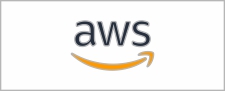





















気分転換と運動を兼ねて、1ヶ月前に自転車を買って夕方に走っているのですが、今日は超音波風速計を載せてみました。
— STRATOVISION🎈気球の開発 (@strvsn) August 12, 2023
向かい風や追い風や横風で思っていたよりスピードに影響が出ます。
色々センシングすれば漕ぐパワーとかも測れますかね?🚴♂️ pic.twitter.com/WolbxzlhYh

#M5Stack 距離を測るUnitを Arduinoで比較してみる。
— タカオ(Takao) (@mongonta555) July 28, 2022
ULTRASONIC I2C pic.twitter.com/6iYs7nWo7H

富士山でM5stickCとEnvIII Unitで気圧を測定中。現在9合目659hPa #富士山 #M5Stack pic.twitter.com/4Y0W45PkT0
— みきひろし (@miki_hiroshi_77) July 23, 2022

#M5Stack #ATOMS3
— 山口辰久 (@qzy13700) May 7, 2023
「エアリアル・スタックチャン」or「エールスタックチャン」。
見た目から期待した通りATOM Matrixと同じ形状なのでそのまま載せられました。
但し、6軸慣性センサー(MPU6886)を高速で読み出したり測定域を変えたりするために、ATOM_S3ライブラリに若干の修正が必要でした。 pic.twitter.com/cxEPzmVa6b

ATOMS3 Man
— 老電 (@elec_leak) March 31, 2023
PIR検出してない時 たまにウィンク
ATOM EchoとBusCに検出通知
🔊 ATOM Echo + 4Ω3W AquesTalk#M5Stack #ATOMS3 #PIR #レゴ pic.twitter.com/PkY3jchSHH

ハンド追跡アプリで、8種類のジェスチャー検出を試してみる。
— mktechlab_net (@mktechlab_net) May 7, 2023
ジェスチャー名を M5Stack Basic に表示する処理を追加。35FPSくらい出るのでレスポンスも良い感じ。#akarirobot #OAKD #M5Stack #HandTracking pic.twitter.com/sTTKsL6GLJ

M5Stack社の新商品Atom Uが届いたので早速システムに組み込んだ。
— 五味 (@GomiHgy) January 8, 2022
外部入出力がGrove+シリアル通信くらいでいいからUSB給電でWifiで通信させて動かしたいときにコンパクトに作れていいね。https://t.co/s1WfhV1p72 pic.twitter.com/X1G7tQVd2K















